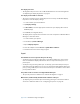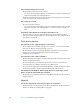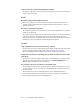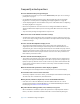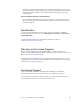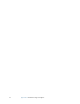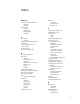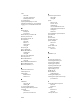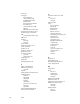User's Guide
Table Of Contents
- Contents
- Getting Started
- Features
- Pen
- Front panel buttons
- Battery status light
- Security
- Windows Security button
- Fingerprint reader
- Display
- View Anywhere display (optional)
- Microphones
- Speakers
- Ambient light sensor (ALS)
- Motion DataGuard
- USB 2.0 ports
- Headphones port
- Microphone port
- Security slot
- VGA port
- Ethernet port
- Docking port
- Smart card reader slot (optional)
- Express card slot (optional)
- SIM slot
- Wi-Fi (802.11a/g/n wireless)
- Mobile Broadband (optional)
- Bluetooth wireless (optional)
- Power adapter
- Battery
- Using your Tablet PC
- Using Motion Dashboard
- Using the pen
- Using Tablet PC Input Panel
- Configuring pen options
- Enabling personalized handwriting recognition
- Using personalized handwriting recognition
- Configuring front panel buttons
- Using USB
- Using Ethernet
- Using the display
- Setting up an external display
- Using the built-in microphones
- Connecting headphones, external speakers, or a microphone
- Using speech recognition
- Using power plans
- Using Sleep
- Using Hibernate
- Using the battery
- Battery maintenance
- Removing and replacing the SIM
- Using Motion OmniPass and the fingerprint reader
- Using Windows Security Center
- Setting up users and passwords
- Using Wi-Fi (802.11a/g/n)
- Using Mobile Broadband (optional)
- Using Bluetooth (optional)
- Finding additional software
- Care and Maintenance
- Troubleshooting and Support
- Index
Appendix A Troubleshooting and Support 69
system into suspend or shutting it down. Connecting through legacy ports such as serial,
parallel, and PS2 often requires suspending or restarting the system, which prevents you
from moving between desktop mode and mobile mode seamlessly in one docking/
undocking step.
How do I adjust the Tablet PC for left-handed use?
• Open the Tablet PC Settings window. You can select left- or right-handed and change
the location of the menus. You should calibrate the Tablet PC screen if you change any
pen options (page 7).
Specifications
You can use System Information to find out more about your hardware and software
environment. From the Start menu, choose All Programs > Accessories > System Tools >
System Information.
You can find the specifications for other Motion Computing products at
www.motioncomputing.com/products.
Warranty and Insurance Programs
Motion Computing currently provides limited warranties on Motion products and
accessories. See the Warranty packaged with your Motion product or accessory or visit our
Web site at www.motioncomputing.com.
In addition, Motion Computing offers extended warranties along with various screen and
configuration insurance programs. Go to the Motion Computing Support and Services page
at www.motioncomputing.com/support.
Service and Support
If you need help with your Motion Computing J3400 Tablet PC, go to the Motion
Computing Support and Services page at www.motioncomputing.com/support.
This page will provide you links to all the information you need about Motion products,
technical support, customer services and professional services.