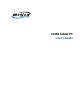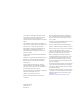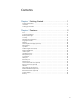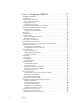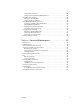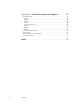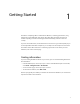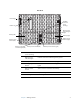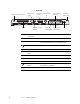User's Guide
Table Of Contents
- Contents
- Getting Started
- Features
- Pen
- Front panel buttons
- Battery status light
- Security
- Windows Security button
- Fingerprint reader
- Display
- View Anywhere display (optional)
- Microphones
- Speakers
- Ambient light sensor (ALS)
- Motion DataGuard
- USB 2.0 ports
- Headphones port
- Microphone port
- Security slot
- VGA port
- Ethernet port
- Docking port
- Smart card reader slot (optional)
- Express card slot (optional)
- SIM slot
- Wi-Fi (802.11a/g/n wireless)
- Mobile Broadband (optional)
- Bluetooth wireless (optional)
- Power adapter
- Battery
- Using your Tablet PC
- Using Motion Dashboard
- Using the pen
- Using Tablet PC Input Panel
- Configuring pen options
- Enabling personalized handwriting recognition
- Using personalized handwriting recognition
- Configuring front panel buttons
- Using USB
- Using Ethernet
- Using the display
- Setting up an external display
- Using the built-in microphones
- Connecting headphones, external speakers, or a microphone
- Using speech recognition
- Using power plans
- Using Sleep
- Using Hibernate
- Using the battery
- Battery maintenance
- Removing and replacing the SIM
- Using Motion OmniPass and the fingerprint reader
- Using Windows Security Center
- Setting up users and passwords
- Using Wi-Fi (802.11a/g/n)
- Using Mobile Broadband (optional)
- Using Bluetooth (optional)
- Finding additional software
- Care and Maintenance
- Troubleshooting and Support
- Index
1
Getting Started
1
The Motion Computing J3400 is a full-featured Tablet PC, combining performance, long
battery life, and a lightweight, sleek design. The J3400 offers the latest innovations in
mobile computing: a user-focused design, unmatched mobility, and state-of-the-art
security.
If you are new to Tablet PCs, use the information in this section to get started quickly. If you
are already familiar with tablet computers, you can skip to the next chapter to learn about
the features of the J3400. If there are certain things you want to learn about your new
Tablet PC, look on the Contents page.
Finding information
If you are viewing this PDF document on your screen, you can use the following methods to
find information:
• In the Bookmark pane, click or tap a topic to view it. If the Bookmark pane is not visible,
select View > Navigation Tabs > Bookmarks.
• On the Contents page, click or tap a topic to view it.
• To search the document, select Edit > Find.
Because you typically use a tablet pen instead of a mouse with a Tablet PC, we use the term
tap instead of click in most situations.