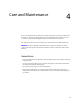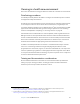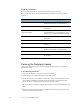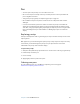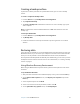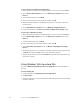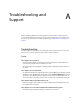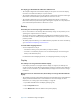User's Guide
Table Of Contents
- Contents
- Getting Started
- Features
- Pen
- Front panel buttons
- Battery status light
- Security
- Windows Security button
- Fingerprint reader
- Display
- View Anywhere display (optional)
- Microphones
- Speakers
- Ambient light sensor (ALS)
- Motion DataGuard
- USB 2.0 ports
- Headphones port
- Microphone port
- Security slot
- VGA port
- Ethernet port
- Docking port
- Smart card reader slot (optional)
- Express card slot (optional)
- SIM slot
- Wi-Fi (802.11a/g/n wireless)
- Mobile Broadband (optional)
- Bluetooth wireless (optional)
- Power adapter
- Battery
- Using your Tablet PC
- Using Motion Dashboard
- Using the pen
- Using Tablet PC Input Panel
- Configuring pen options
- Enabling personalized handwriting recognition
- Using personalized handwriting recognition
- Configuring front panel buttons
- Using USB
- Using Ethernet
- Using the display
- Setting up an external display
- Using the built-in microphones
- Connecting headphones, external speakers, or a microphone
- Using speech recognition
- Using power plans
- Using Sleep
- Using Hibernate
- Using the battery
- Battery maintenance
- Removing and replacing the SIM
- Using Motion OmniPass and the fingerprint reader
- Using Windows Security Center
- Setting up users and passwords
- Using Wi-Fi (802.11a/g/n)
- Using Mobile Broadband (optional)
- Using Bluetooth (optional)
- Finding additional software
- Care and Maintenance
- Troubleshooting and Support
- Index
63
Troubleshooting and
Support
A
Motion Computing Tablet PCs are thoroughly tested for performance and quality, but
occasionally problems still occur. If you do not find the information you are looking for in
this section, go to the Motion Computing support page at www.motioncomputing.com/
support.
Troubleshooting
Use the information in this section to identify and resolve common issues. If an issue has
more than one potential cause, the most common cause is listed first.
Power
The computer does not turn on
• The power button might not be fully pressed. Press and hold the power button for at
least a half-second, but no more than three seconds.
• The tablet might not be plugged in or battery might be depleted. Plug the tablet in to
AC power.
The computer does not shut down
• An application might have stopped responding. Use Task Manager to manually stop the
application. (Press the Windows Security button and tap Start Task Manager.) For more
information, open Windows Help and Support and search for “task manager”. You can
also slide and press the power button for five seconds to force the tablet to shut down.
The computer will not enter Hibernation mode.
• Hibernation might not be enabled. Use Motion Dashboard to enable Hibernation. See
“Using Hibernate” on page 32.
The computer does not return from Hibernation while on battery power
• The battery might be depleted. Plug the computer in to AC power.