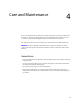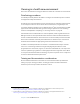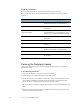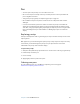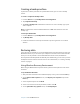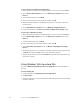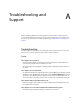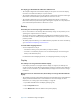User's Guide
Table Of Contents
- Contents
- Getting Started
- Features
- Pen
- Front panel buttons
- Battery status light
- Security
- Windows Security button
- Fingerprint reader
- Display
- View Anywhere display (optional)
- Microphones
- Speakers
- Ambient light sensor (ALS)
- Motion DataGuard
- USB 2.0 ports
- Headphones port
- Microphone port
- Security slot
- VGA port
- Ethernet port
- Docking port
- Smart card reader slot (optional)
- Express card slot (optional)
- SIM slot
- Wi-Fi (802.11a/g/n wireless)
- Mobile Broadband (optional)
- Bluetooth wireless (optional)
- Power adapter
- Battery
- Using your Tablet PC
- Using Motion Dashboard
- Using the pen
- Using Tablet PC Input Panel
- Configuring pen options
- Enabling personalized handwriting recognition
- Using personalized handwriting recognition
- Configuring front panel buttons
- Using USB
- Using Ethernet
- Using the display
- Setting up an external display
- Using the built-in microphones
- Connecting headphones, external speakers, or a microphone
- Using speech recognition
- Using power plans
- Using Sleep
- Using Hibernate
- Using the battery
- Battery maintenance
- Removing and replacing the SIM
- Using Motion OmniPass and the fingerprint reader
- Using Windows Security Center
- Setting up users and passwords
- Using Wi-Fi (802.11a/g/n)
- Using Mobile Broadband (optional)
- Using Bluetooth (optional)
- Finding additional software
- Care and Maintenance
- Troubleshooting and Support
- Index
62 Chapter 4 Care and Maintenance
To restore from your complete PC backup archive
1. After your tablet restarts after the initial BIOS display screen, press and hold the F8 key.
2. On the Advanced Boot Options screen, select Repair your computer and press the
Enter key.
3. Select a keyboard layout and click Next.
4. Select a user name and enter the password, and then click OK.
5. Attach the USB hard disk drive or DVD drive that you used to store your complete PC
backup archive.
6. On the System Recovery Options menu, click Windows Complete PC Restore.
7. Follow the instructions in the Restore your entire computer from a backup dialog.
To restore the original factory image
1. After your tablet restarts after the initial BIOS display screen, press and hold the F8 key.
2. On the Advanced Boot Options screen, select Repair your computer and press the
Enter key.
3. Select a keyboard layout and click Next.
4. Select a user name and enter the password, and then click OK.
5. On the System Recovery Options menu, click Motion Computing Factory Image
Restore.
6. To acknowledge that your "C:" drive will be reformatted and the factory image restored,
click Restore, and then click Ye s . All user-created data will be deleted.
7. After the image has been restored, click Restart. The tablet will restart twice before any
user input is required.
Using Windows Vista to restore files
You can use Windows Vista Backup Status and Configuration to restore data that you
archived.
To restore backup files
1. From the Start Menu, tap Backup Status and Configuration.
2. Tap Restore Files.
3. Follow the instructions to restore individual files and folders that have been accidentally
deleted or damaged.