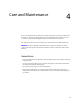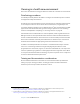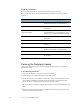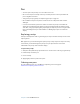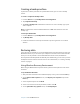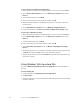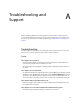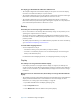User's Guide
Table Of Contents
- Contents
- Getting Started
- Features
- Pen
- Front panel buttons
- Battery status light
- Security
- Windows Security button
- Fingerprint reader
- Display
- View Anywhere display (optional)
- Microphones
- Speakers
- Ambient light sensor (ALS)
- Motion DataGuard
- USB 2.0 ports
- Headphones port
- Microphone port
- Security slot
- VGA port
- Ethernet port
- Docking port
- Smart card reader slot (optional)
- Express card slot (optional)
- SIM slot
- Wi-Fi (802.11a/g/n wireless)
- Mobile Broadband (optional)
- Bluetooth wireless (optional)
- Power adapter
- Battery
- Using your Tablet PC
- Using Motion Dashboard
- Using the pen
- Using Tablet PC Input Panel
- Configuring pen options
- Enabling personalized handwriting recognition
- Using personalized handwriting recognition
- Configuring front panel buttons
- Using USB
- Using Ethernet
- Using the display
- Setting up an external display
- Using the built-in microphones
- Connecting headphones, external speakers, or a microphone
- Using speech recognition
- Using power plans
- Using Sleep
- Using Hibernate
- Using the battery
- Battery maintenance
- Removing and replacing the SIM
- Using Motion OmniPass and the fingerprint reader
- Using Windows Security Center
- Setting up users and passwords
- Using Wi-Fi (802.11a/g/n)
- Using Mobile Broadband (optional)
- Using Bluetooth (optional)
- Finding additional software
- Care and Maintenance
- Troubleshooting and Support
- Index
58 Chapter 4 Care and Maintenance
Cleaning solutions
This section describes various cleaning solutions that have been tested by
Motion Computing. Please review the manufacturer's guidelines for proper use of the
product.
Cleaning the fingerprint reader
Under normal circumstances, you should clean the fingerprint reader once a month, or
whenever necessary.
To clean the fingerprint reader
1. Shut down the Tablet PC, unplug it, and remove the battery.
2. Lightly spray a cotton swab with household window cleaner.
3. Gently rub the sensor surface with the cotton swab, slowly rotating the swab so a new,
clean surface of the swab is constantly exposed to the sensor surface. Do not allow
cleaner to drip or run down into the electronics around the sensor.
Do not use bleach, solvents, or abrasives. Do not spray or pour any liquid directly on the
sensor.
4. After cleaning, gently rub the surfaces again with a clean, dry cotton swab. Use a clean
swab each time you clean the sensor.
Product Type Manufacturer Comments
Alcohol Prep Pads Dynarex For general purpose use only. Not considered a
disinfectant for health care environments.
Cavi-Wipes Metrex Can be difficult to clean off. Can leave a film on
the product.
Germicidal Wipes
(Super Sani-Cloth)
PDI Requires gloves for use and can be difficult to
clean off. Effective on acrylic displays but can be
difficult to clean off the ViewAnywhere display.
MOC Reviver MOC Can be difficult to clean off. Can leave a film on
the product.
PVP-I Prep Pads Triad Can leave a yellow film on the product.
Sani-Cloth PDI Requires gloves for use and can be difficult to
clean off.
Screen Cleaner Office Depot For general purpose use only. Not considered a
disinfectant for health care environments.
Vira-Guard Veridien Highly recommended.
Virex Virex Can be difficult to clean off. Can leave a film on
the product.