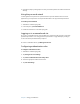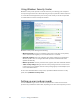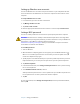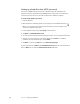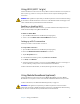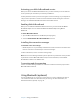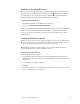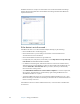User's Guide
Table Of Contents
- Contents
- Getting Started
- Features
- Pen
- Front panel buttons
- Battery status light
- Security
- Windows Security button
- Fingerprint reader
- Display
- View Anywhere display (optional)
- Microphones
- Speakers
- Ambient light sensor (ALS)
- Motion DataGuard
- USB 2.0 ports
- Headphones port
- Microphone port
- Security slot
- VGA port
- Ethernet port
- Docking port
- Smart card reader slot (optional)
- Express card slot (optional)
- SIM slot
- Wi-Fi (802.11a/g/n wireless)
- Mobile Broadband (optional)
- Bluetooth wireless (optional)
- Power adapter
- Battery
- Using your Tablet PC
- Using Motion Dashboard
- Using the pen
- Using Tablet PC Input Panel
- Configuring pen options
- Enabling personalized handwriting recognition
- Using personalized handwriting recognition
- Configuring front panel buttons
- Using USB
- Using Ethernet
- Using the display
- Setting up an external display
- Using the built-in microphones
- Connecting headphones, external speakers, or a microphone
- Using speech recognition
- Using power plans
- Using Sleep
- Using Hibernate
- Using the battery
- Battery maintenance
- Removing and replacing the SIM
- Using Motion OmniPass and the fingerprint reader
- Using Windows Security Center
- Setting up users and passwords
- Using Wi-Fi (802.11a/g/n)
- Using Mobile Broadband (optional)
- Using Bluetooth (optional)
- Finding additional software
- Care and Maintenance
- Troubleshooting and Support
- Index
Chapter 3 Using your Tablet PC 53
Bluetooth wireless tips
Motion Computing and its Bluetooth partners have worked to ensure a positive experience
with this technology, and to ensure Bluetooth interoperability. In doing so, we have found
the following issues:
• If you are running Bluetooth and Wi-Fi at the same time, interference can affect the
Bluetooth performance. This is most noticeable when you try to transfer large amounts
of data, such as file transfers or printing large documents. This may also be noticeable
when you try to transfer large or small amounts of data may if several Bluetooth devices
are operating simultaneously in an office.
• Bluetooth audio has not been fully developed for speech recognition. Therefore, for
speech recognition, we recommend that you not use a Bluetooth wireless headset.
Moreover, Motion Speak Anywhere can record clear audio, dictate notes, and use voice
commands without a microphone headset.
• Some Bluetooth devices will disconnect when they go into power-saving mode. Most
devices will automatically reconnect when they become active again.
• If you attempt to install other wireless headset or other audio drivers (such as Bluetooth
or USB) over the Tablet PC audio drivers, a malfunction of the Tablet PC audio system
may occur because the drivers may not be compatible.
• Occasionally, some Bluetooth device compatibility issues can occur. If you are having
problems with interoperability of Bluetooth devices, contact the manufacturer of your
Bluetooth device and check its compatibility with the Bluetooth software installed on
your Tablet PC.
Finding additional software
For information about other tablet-oriented software, go to the Motion Computing
software page at www.motioncomputing.com/products/software_motion.asp.
You will find links to software solutions for purchase as well as free downloads from Motion
software and service partners.