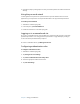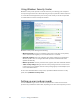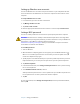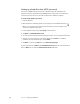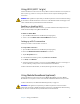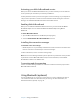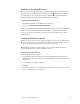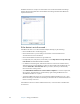User's Guide
Table Of Contents
- Contents
- Getting Started
- Features
- Pen
- Front panel buttons
- Battery status light
- Security
- Windows Security button
- Fingerprint reader
- Display
- View Anywhere display (optional)
- Microphones
- Speakers
- Ambient light sensor (ALS)
- Motion DataGuard
- USB 2.0 ports
- Headphones port
- Microphone port
- Security slot
- VGA port
- Ethernet port
- Docking port
- Smart card reader slot (optional)
- Express card slot (optional)
- SIM slot
- Wi-Fi (802.11a/g/n wireless)
- Mobile Broadband (optional)
- Bluetooth wireless (optional)
- Power adapter
- Battery
- Using your Tablet PC
- Using Motion Dashboard
- Using the pen
- Using Tablet PC Input Panel
- Configuring pen options
- Enabling personalized handwriting recognition
- Using personalized handwriting recognition
- Configuring front panel buttons
- Using USB
- Using Ethernet
- Using the display
- Setting up an external display
- Using the built-in microphones
- Connecting headphones, external speakers, or a microphone
- Using speech recognition
- Using power plans
- Using Sleep
- Using Hibernate
- Using the battery
- Battery maintenance
- Removing and replacing the SIM
- Using Motion OmniPass and the fingerprint reader
- Using Windows Security Center
- Setting up users and passwords
- Using Wi-Fi (802.11a/g/n)
- Using Mobile Broadband (optional)
- Using Bluetooth (optional)
- Finding additional software
- Care and Maintenance
- Troubleshooting and Support
- Index
48 Chapter 3 Using your Tablet PC
Setting up a hard disk drive (HDD) password
You can use a HDD password to protect the computer and the hard disk drive. The
computer cannot be started without the HDD password, and the data on the disk drive
cannot be accessed, even if it is removed and attached to a different computer.
To set up a hard disk drive password
1. Start the Tablet PC.
2. When the Motion Computing splash screen appears, press the Dashboard button ( ).
When access is enabled, you will hear an alert sound. If you miss the splash screen,
restart the computer and try again.
3. In the InsydeH
2
0 Setup Utility, tap Security on the menu bar.
4. Tap Enter for Set Hard Disk Password.
5. To enter a password, tap the password dialog box and an on-screen keyboard will open.
6. Using the on-screen keyboard, enter the password and tap Enter. To confirm the
password, enter the password again, and tap Enter.
7. Tap Enter to continue, tap Exit, then select Exit Saving Changes.
To clear the password, tap Enter for Set Hard Disk Password. Enter the current password,
then tap Enter twice to leave the Enter New Password fields blank.