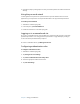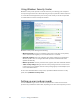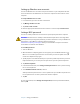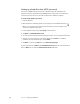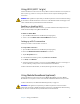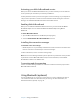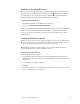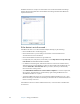User's Guide
Table Of Contents
- Contents
- Getting Started
- Features
- Pen
- Front panel buttons
- Battery status light
- Security
- Windows Security button
- Fingerprint reader
- Display
- View Anywhere display (optional)
- Microphones
- Speakers
- Ambient light sensor (ALS)
- Motion DataGuard
- USB 2.0 ports
- Headphones port
- Microphone port
- Security slot
- VGA port
- Ethernet port
- Docking port
- Smart card reader slot (optional)
- Express card slot (optional)
- SIM slot
- Wi-Fi (802.11a/g/n wireless)
- Mobile Broadband (optional)
- Bluetooth wireless (optional)
- Power adapter
- Battery
- Using your Tablet PC
- Using Motion Dashboard
- Using the pen
- Using Tablet PC Input Panel
- Configuring pen options
- Enabling personalized handwriting recognition
- Using personalized handwriting recognition
- Configuring front panel buttons
- Using USB
- Using Ethernet
- Using the display
- Setting up an external display
- Using the built-in microphones
- Connecting headphones, external speakers, or a microphone
- Using speech recognition
- Using power plans
- Using Sleep
- Using Hibernate
- Using the battery
- Battery maintenance
- Removing and replacing the SIM
- Using Motion OmniPass and the fingerprint reader
- Using Windows Security Center
- Setting up users and passwords
- Using Wi-Fi (802.11a/g/n)
- Using Mobile Broadband (optional)
- Using Bluetooth (optional)
- Finding additional software
- Care and Maintenance
- Troubleshooting and Support
- Index
46 Chapter 3 Using your Tablet PC
Using Windows Security Center
Windows Security Center provides a central location for you to manage your computer’s
security settings and learn more about improving security. If a problem is detected (such as
an out-of-date antivirus application), the Security Center sends you an alert and provides
recommendations for how to remedy the situation.
Windows Security Center manages the following:
• Windows Firewall. Protects your computer against viruses and other security threats,
such as intruders who might try access over the Internet or a network.
• Automatic Updates. Keeps your computer up to date by notifying you of important
Windows updates. You can configure Automatic Updates to download and install
updates automatically.
• Malware protection. Protects you from viruses, spyware, and other unwanted software.
• Other security settings. Manages Internet security settings and User Account Control
to help protect your computer. Internet security settings apply to Internet Explorer, but
not to other Web browsers.
To learn more about Windows Security Center, open Motion Dashboard to the Security
panel, then tap Windows Security Center.
Setting up users and passwords
You can use different types of user accounts and passwords to create various levels of
protection for your Tablet PC and its data, depending on the level of security that you need.