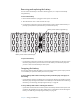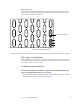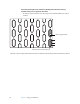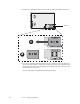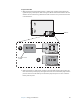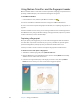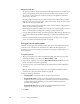User's Guide
Table Of Contents
- Contents
- Getting Started
- Features
- Pen
- Front panel buttons
- Battery status light
- Security
- Windows Security button
- Fingerprint reader
- Display
- View Anywhere display (optional)
- Microphones
- Speakers
- Ambient light sensor (ALS)
- Motion DataGuard
- USB 2.0 ports
- Headphones port
- Microphone port
- Security slot
- VGA port
- Ethernet port
- Docking port
- Smart card reader slot (optional)
- Express card slot (optional)
- SIM slot
- Wi-Fi (802.11a/g/n wireless)
- Mobile Broadband (optional)
- Bluetooth wireless (optional)
- Power adapter
- Battery
- Using your Tablet PC
- Using Motion Dashboard
- Using the pen
- Using Tablet PC Input Panel
- Configuring pen options
- Enabling personalized handwriting recognition
- Using personalized handwriting recognition
- Configuring front panel buttons
- Using USB
- Using Ethernet
- Using the display
- Setting up an external display
- Using the built-in microphones
- Connecting headphones, external speakers, or a microphone
- Using speech recognition
- Using power plans
- Using Sleep
- Using Hibernate
- Using the battery
- Battery maintenance
- Removing and replacing the SIM
- Using Motion OmniPass and the fingerprint reader
- Using Windows Security Center
- Setting up users and passwords
- Using Wi-Fi (802.11a/g/n)
- Using Mobile Broadband (optional)
- Using Bluetooth (optional)
- Finding additional software
- Care and Maintenance
- Troubleshooting and Support
- Index
Chapter 3 Using your Tablet PC 41
To replace the SIM
1. With the tablet turned off and the battery or battery bay cartridge removed from the
right battery bay, lift the plastic film covering the SIM slot and slide the SIM into the slot
with the metal contacts facing downward and the notched corner positioned as shown
in the illustration.
2. Replace the battery or battery bay cartridge in the right battery bay by placing the two
tabs of the battery or battery bay cartridge into the two slots in the battery bay, and then
press the other end of the battery into the battery bay until you hear a click or feel the
battery lock into place.
SIM slot
S I M
1
2
S I M
Notched corner
of SIM