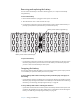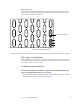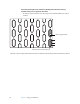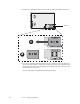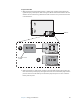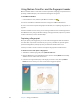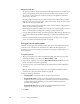User's Guide
Table Of Contents
- Contents
- Getting Started
- Features
- Pen
- Front panel buttons
- Battery status light
- Security
- Windows Security button
- Fingerprint reader
- Display
- View Anywhere display (optional)
- Microphones
- Speakers
- Ambient light sensor (ALS)
- Motion DataGuard
- USB 2.0 ports
- Headphones port
- Microphone port
- Security slot
- VGA port
- Ethernet port
- Docking port
- Smart card reader slot (optional)
- Express card slot (optional)
- SIM slot
- Wi-Fi (802.11a/g/n wireless)
- Mobile Broadband (optional)
- Bluetooth wireless (optional)
- Power adapter
- Battery
- Using your Tablet PC
- Using Motion Dashboard
- Using the pen
- Using Tablet PC Input Panel
- Configuring pen options
- Enabling personalized handwriting recognition
- Using personalized handwriting recognition
- Configuring front panel buttons
- Using USB
- Using Ethernet
- Using the display
- Setting up an external display
- Using the built-in microphones
- Connecting headphones, external speakers, or a microphone
- Using speech recognition
- Using power plans
- Using Sleep
- Using Hibernate
- Using the battery
- Battery maintenance
- Removing and replacing the SIM
- Using Motion OmniPass and the fingerprint reader
- Using Windows Security Center
- Setting up users and passwords
- Using Wi-Fi (802.11a/g/n)
- Using Mobile Broadband (optional)
- Using Bluetooth (optional)
- Finding additional software
- Care and Maintenance
- Troubleshooting and Support
- Index
36 Chapter 3 Using your Tablet PC
To determine which battery needs to be replaced, see “Checking battery power” on
page 33.
Important: Use only Motion Computing J-Series batteries with the J-Series Tablet PC.
Battery maintenance
To maximize the performance of the tablet batteries, deplete each battery’s charge level to
less than 10% every 30 days. To deplete the charge, install the battery on the tablet and use
the tablet without AC power until the battery charge is depleted to less than10%. Verify the
status of your battery using the battery icon in the notification area of your tablet desktop.
See “Checking battery power” on page 33.
Long-term battery storage (not attached to tablet)
Do not store any batteries with a full charge; this can cause a permanent loss of charging
capacity. For long-term storage, the battery should be charged to a level between 20% and
40% (two contiguous LEDs illuminated) of a full charge. Stored batteries should be checked
every 90 days to determine the charge status. If only one LED or no LED is illuminated,
recharge the batteries to a level between 20% and 40%.
For optimum care, store the battery in a cool, dry environment. Never expose the battery to
temperatures above 60ºC (140ºF).
Note: In storage, the batteries will self-discharge at a rate of 10% of the total capacity per
month.