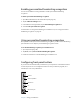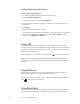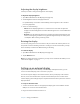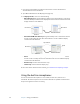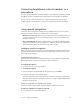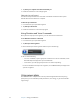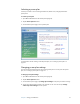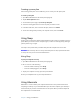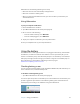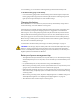User's Guide
Table Of Contents
- Contents
- Getting Started
- Features
- Pen
- Front panel buttons
- Battery status light
- Security
- Windows Security button
- Fingerprint reader
- Display
- View Anywhere display (optional)
- Microphones
- Speakers
- Ambient light sensor (ALS)
- Motion DataGuard
- USB 2.0 ports
- Headphones port
- Microphone port
- Security slot
- VGA port
- Ethernet port
- Docking port
- Smart card reader slot (optional)
- Express card slot (optional)
- SIM slot
- Wi-Fi (802.11a/g/n wireless)
- Mobile Broadband (optional)
- Bluetooth wireless (optional)
- Power adapter
- Battery
- Using your Tablet PC
- Using Motion Dashboard
- Using the pen
- Using Tablet PC Input Panel
- Configuring pen options
- Enabling personalized handwriting recognition
- Using personalized handwriting recognition
- Configuring front panel buttons
- Using USB
- Using Ethernet
- Using the display
- Setting up an external display
- Using the built-in microphones
- Connecting headphones, external speakers, or a microphone
- Using speech recognition
- Using power plans
- Using Sleep
- Using Hibernate
- Using the battery
- Battery maintenance
- Removing and replacing the SIM
- Using Motion OmniPass and the fingerprint reader
- Using Windows Security Center
- Setting up users and passwords
- Using Wi-Fi (802.11a/g/n)
- Using Mobile Broadband (optional)
- Using Bluetooth (optional)
- Finding additional software
- Care and Maintenance
- Troubleshooting and Support
- Index
Chapter 3 Using your Tablet PC 33
Hibernation has the following advantages over Sleep:
• Hibernate saves the state of the desktop and applications
• Hibernate consumes no battery power
• When you return from the Hibernate state, you return to where you were when you
entered hibernation.
Using Hibernation
To put your computer on Hibernate
1. Ensure that Hibernate is enabled.
2. Open Motion Dashboard to the Power panel (page 22).
3. Do one or more of the following:
• For Power Switch on battery, select Hibernate.
• For Power Switch plugged in, select Hibernate.
4. To put your computer on Hibernate, press the power button.
To turn your computer back on, press the power button.
Using the battery
The Tablet PC runs on battery power when it is not plugged in. The battery, included with
the Tablet PC, is installed on the back of the tablet. To increase your battery life, you can
install a second battery in any of the two battery bays. If a second battery is not installed, a
battery bay cartridge (non-functioning) is provided to occupy the second battery bay. For
more information, go to the Motion Computing accessories page at
www.motioncomputing.com/accessories.
Checking battery power
You can check the remaining battery power from Motion Dashboard, from the battery icon
in the notification area, or from the battery itself.
To check the remaining battery power
• Open Motion Dashboard to the Power panel (page 22).
You can also place the pointer over the battery icon in the notification area. The battery icon
provides a graphical representation of the remaining battery power. If two batteries are
installed, the power reading is the cumulative charge of both batteries.