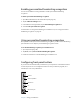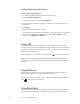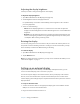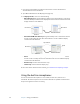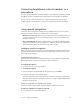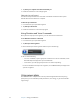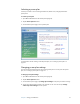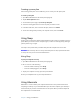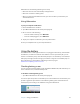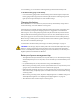User's Guide
Table Of Contents
- Contents
- Getting Started
- Features
- Pen
- Front panel buttons
- Battery status light
- Security
- Windows Security button
- Fingerprint reader
- Display
- View Anywhere display (optional)
- Microphones
- Speakers
- Ambient light sensor (ALS)
- Motion DataGuard
- USB 2.0 ports
- Headphones port
- Microphone port
- Security slot
- VGA port
- Ethernet port
- Docking port
- Smart card reader slot (optional)
- Express card slot (optional)
- SIM slot
- Wi-Fi (802.11a/g/n wireless)
- Mobile Broadband (optional)
- Bluetooth wireless (optional)
- Power adapter
- Battery
- Using your Tablet PC
- Using Motion Dashboard
- Using the pen
- Using Tablet PC Input Panel
- Configuring pen options
- Enabling personalized handwriting recognition
- Using personalized handwriting recognition
- Configuring front panel buttons
- Using USB
- Using Ethernet
- Using the display
- Setting up an external display
- Using the built-in microphones
- Connecting headphones, external speakers, or a microphone
- Using speech recognition
- Using power plans
- Using Sleep
- Using Hibernate
- Using the battery
- Battery maintenance
- Removing and replacing the SIM
- Using Motion OmniPass and the fingerprint reader
- Using Windows Security Center
- Setting up users and passwords
- Using Wi-Fi (802.11a/g/n)
- Using Mobile Broadband (optional)
- Using Bluetooth (optional)
- Finding additional software
- Care and Maintenance
- Troubleshooting and Support
- Index
32 Chapter 3 Using your Tablet PC
Creating a power plan
If the existing power plans are not sufficient, you can create your own power plan.
To create a power plan
1. Open Motion Dashboard to the Power panel (page 22).
2. Tap the Power Options button.
3. On the Power Options page, tap Create a power plan.
4. Select the existing plan that is closest to the plan you want to create.
5. In the Plan name box, enter a name for the plan, and then click Next.
6. Choose the settings that you want your computer to use, then click Create.
Using Sleep
Sleep is a state in which your display and hard disks turn off, so that your computer uses less
power. When you want to use the computer again, it comes out of Sleep quickly, although
you may have to log on again.
Use Sleep to save power when you will be away from the computer for a short time.
WARNING: Because Sleep does not save your desktop state to disk, a power failure while
on Sleep can cause you to lose unsaved information.
Using Sleep
To put your computer on Sleep
1. Open Motion Dashboard to the Power panel (page 22).
2. Do one or more of the following:
• For Power Switch on battery, select Sleep.
• For Power Switch plugged in, select Sleep.
3. To put your computer on Sleep, press the power button.
To turn your computer back on, press the power button.
Using Hibernate
Hibernation is a state in which your computer shuts down to save power but first saves
everything in memory on your hard disk. When you restart the computer, your desktop is
restored exactly as you left it. Use hibernation to save power when you will be away from
the computer for an extended time.