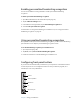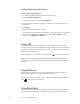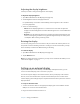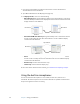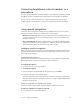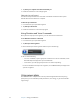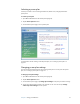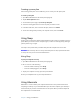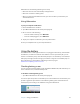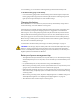User's Guide
Table Of Contents
- Contents
- Getting Started
- Features
- Pen
- Front panel buttons
- Battery status light
- Security
- Windows Security button
- Fingerprint reader
- Display
- View Anywhere display (optional)
- Microphones
- Speakers
- Ambient light sensor (ALS)
- Motion DataGuard
- USB 2.0 ports
- Headphones port
- Microphone port
- Security slot
- VGA port
- Ethernet port
- Docking port
- Smart card reader slot (optional)
- Express card slot (optional)
- SIM slot
- Wi-Fi (802.11a/g/n wireless)
- Mobile Broadband (optional)
- Bluetooth wireless (optional)
- Power adapter
- Battery
- Using your Tablet PC
- Using Motion Dashboard
- Using the pen
- Using Tablet PC Input Panel
- Configuring pen options
- Enabling personalized handwriting recognition
- Using personalized handwriting recognition
- Configuring front panel buttons
- Using USB
- Using Ethernet
- Using the display
- Setting up an external display
- Using the built-in microphones
- Connecting headphones, external speakers, or a microphone
- Using speech recognition
- Using power plans
- Using Sleep
- Using Hibernate
- Using the battery
- Battery maintenance
- Removing and replacing the SIM
- Using Motion OmniPass and the fingerprint reader
- Using Windows Security Center
- Setting up users and passwords
- Using Wi-Fi (802.11a/g/n)
- Using Mobile Broadband (optional)
- Using Bluetooth (optional)
- Finding additional software
- Care and Maintenance
- Troubleshooting and Support
- Index
30 Chapter 3 Using your Tablet PC
2. Tap Train your computer to better understand you.
3. Follow the instructions in the setup program.
Taking the Speech Tutorial
You can use the Speech Tutorial to learn basic commands and dictation. The Speech
Tutorial takes about 30 minutes to complete.
To take the speech tutorial
1. In Control Panel, open Speech Recognition.
2. Tap Take Speech Tutorial.
3. Follow the instructions in the tutorial program.
Using Dictation and Voice Commands
After you have set up speech recognition, you can start it from Control Panel.
To use Dictation and Voice Commands
1. In Control Panel, open Speech Recognition.
2. Tap Start Speech Recognition.
3. Ensure that the Speech Recognition window is open and listening.
4. Do one of the following:
• For voice commands, say the appropriate command. For a list of commands, search
Windows Help and Support for “speech commands”.
• For dictation, open the program you want to use and start speaking.
For more information about speech recognition, search Windows Help and Support for
“speech recognition”.
Using power plans
The J3400 includes a comprehensive suite of power management functions. By using
power plans, you can maximize system performance, save energy, or get the most from a
single charge.