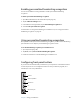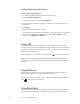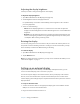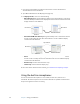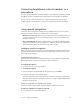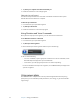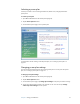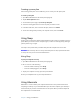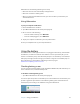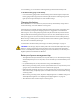User's Guide
Table Of Contents
- Contents
- Getting Started
- Features
- Pen
- Front panel buttons
- Battery status light
- Security
- Windows Security button
- Fingerprint reader
- Display
- View Anywhere display (optional)
- Microphones
- Speakers
- Ambient light sensor (ALS)
- Motion DataGuard
- USB 2.0 ports
- Headphones port
- Microphone port
- Security slot
- VGA port
- Ethernet port
- Docking port
- Smart card reader slot (optional)
- Express card slot (optional)
- SIM slot
- Wi-Fi (802.11a/g/n wireless)
- Mobile Broadband (optional)
- Bluetooth wireless (optional)
- Power adapter
- Battery
- Using your Tablet PC
- Using Motion Dashboard
- Using the pen
- Using Tablet PC Input Panel
- Configuring pen options
- Enabling personalized handwriting recognition
- Using personalized handwriting recognition
- Configuring front panel buttons
- Using USB
- Using Ethernet
- Using the display
- Setting up an external display
- Using the built-in microphones
- Connecting headphones, external speakers, or a microphone
- Using speech recognition
- Using power plans
- Using Sleep
- Using Hibernate
- Using the battery
- Battery maintenance
- Removing and replacing the SIM
- Using Motion OmniPass and the fingerprint reader
- Using Windows Security Center
- Setting up users and passwords
- Using Wi-Fi (802.11a/g/n)
- Using Mobile Broadband (optional)
- Using Bluetooth (optional)
- Finding additional software
- Care and Maintenance
- Troubleshooting and Support
- Index
Chapter 3 Using your Tablet PC 29
Connecting headphones, external speakers, or a
microphone
You can connect headphones or external speakers to the headphones port using a 3.5 mm
plug. When speakers or headphones are connected, the internal speakers are disabled.
You can connect an external microphone or headset to the microphone port using a
3.5 mm plug. When a microphone is connected, the internal microphones are disabled.
Using speech recognition
You can use speech recognition to interact with your Tablet PC by voice. You can dictate
documents and emails, or use voice commands to control programs.
• Dictation mode. With Dictation mode, your computer listens to everything you say and
converts your words to text. You can use dictation mode to enter text directly into any
document or text box.
• Voice command mode. With Voice command mode, your computer listens for specific
words that correspond to a list of available voice commands. You can use commands to
switch between programs, save documents, copy, paste, or undo.
Setting up speech recognition
Before you can use speech recognition, you must configure the microphones and train the
system for the characteristics of your voice. You can also take the speech tutorial to learn
how to talk to your computer.
Setting up the microphones
Before you start this procedure, ensure that you have set up the angle of acceptance and
skew angle (page 28). For best results, move to a quiet environment.
To set up the microphones
1. In Control Panel, open Speech Recognition.
2. Tap Set up microphone.
3. If you are using the integrated Tablet PC microphone array, select Other.
4. Follow the instructions in the setup program.
If the microphones are set to an appropriate level, the meter will stay in the green zone
while you read the sentences. If the level is too low or too high, use Motion Dashboard to
adjust the level (page 22).
Train your computer to recognize your speech
Use this procedure to improve your computer’s ability to understand your voice.
To train your computer to recognize your speech
1. In Control Panel, open Speech Recognition.