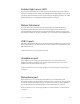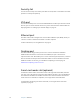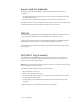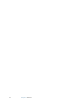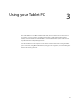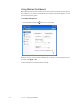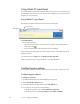User's Guide
Table Of Contents
- Contents
- Getting Started
- Features
- Pen
- Front panel buttons
- Battery status light
- Security
- Windows Security button
- Fingerprint reader
- Display
- View Anywhere display (optional)
- Microphones
- Speakers
- Ambient light sensor (ALS)
- Motion DataGuard
- USB 2.0 ports
- Headphones port
- Microphone port
- Security slot
- VGA port
- Ethernet port
- Docking port
- Smart card reader slot (optional)
- Express card slot (optional)
- SIM slot
- Wi-Fi (802.11a/g/n wireless)
- Mobile Broadband (optional)
- Bluetooth wireless (optional)
- Power adapter
- Battery
- Using your Tablet PC
- Using Motion Dashboard
- Using the pen
- Using Tablet PC Input Panel
- Configuring pen options
- Enabling personalized handwriting recognition
- Using personalized handwriting recognition
- Configuring front panel buttons
- Using USB
- Using Ethernet
- Using the display
- Setting up an external display
- Using the built-in microphones
- Connecting headphones, external speakers, or a microphone
- Using speech recognition
- Using power plans
- Using Sleep
- Using Hibernate
- Using the battery
- Battery maintenance
- Removing and replacing the SIM
- Using Motion OmniPass and the fingerprint reader
- Using Windows Security Center
- Setting up users and passwords
- Using Wi-Fi (802.11a/g/n)
- Using Mobile Broadband (optional)
- Using Bluetooth (optional)
- Finding additional software
- Care and Maintenance
- Troubleshooting and Support
- Index
24 Chapter 3 Using your Tablet PC
Using Tablet PC Input Panel
You can use Tablet PC Input Panel instead of a keyboard to enter text on your Tablet PC. Use
the writing pad or the character pad to convert your handwriting to text, or tap characters
using the on-screen keyboard.
Using Tablet PC Input Panel
The following illustration shows Input Panel open to the writing pad.
To start Input Panel
• Do one of the following:
– Tap at the place you want to enter text, such as a text box. Then tap the Tablet PC
Input Panel icon ( ).
– Tap the Input Panel tab on the left edge of the screen (default).
To switch among the writing pad, the character pad, and the on-screen keyboard, tap the
appropriate button.
For a demonstration, tap Help, then tap Show me how to enter text.
For more information about using Input Panel, see the Input Panel Help.
Configuring pen options
You can use pen options to enable or disable the pen function button and the pen eraser.
Configuring pen options
To configure pen options
1. Open Motion Dashboard to the Pen & Digitizer panel (page 22).
2. Tap the Pen & Button Options button.
3. In the Tablet and Pen Settings window, tap the Pen Options tab.
4. For pen buttons, do one or more of the following:
• To enable the pen button, select Use pen button to right-click.
• To enable the eraser, select Use top of pen to erase (where available).
Writing pad
Character pad
On-screen keyboard