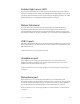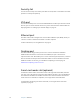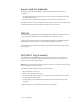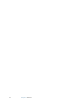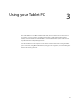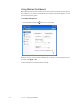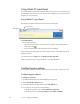User's Guide
Table Of Contents
- Contents
- Getting Started
- Features
- Pen
- Front panel buttons
- Battery status light
- Security
- Windows Security button
- Fingerprint reader
- Display
- View Anywhere display (optional)
- Microphones
- Speakers
- Ambient light sensor (ALS)
- Motion DataGuard
- USB 2.0 ports
- Headphones port
- Microphone port
- Security slot
- VGA port
- Ethernet port
- Docking port
- Smart card reader slot (optional)
- Express card slot (optional)
- SIM slot
- Wi-Fi (802.11a/g/n wireless)
- Mobile Broadband (optional)
- Bluetooth wireless (optional)
- Power adapter
- Battery
- Using your Tablet PC
- Using Motion Dashboard
- Using the pen
- Using Tablet PC Input Panel
- Configuring pen options
- Enabling personalized handwriting recognition
- Using personalized handwriting recognition
- Configuring front panel buttons
- Using USB
- Using Ethernet
- Using the display
- Setting up an external display
- Using the built-in microphones
- Connecting headphones, external speakers, or a microphone
- Using speech recognition
- Using power plans
- Using Sleep
- Using Hibernate
- Using the battery
- Battery maintenance
- Removing and replacing the SIM
- Using Motion OmniPass and the fingerprint reader
- Using Windows Security Center
- Setting up users and passwords
- Using Wi-Fi (802.11a/g/n)
- Using Mobile Broadband (optional)
- Using Bluetooth (optional)
- Finding additional software
- Care and Maintenance
- Troubleshooting and Support
- Index
Chapter 2 Features 17
Express card slot (optional)
The Express card slot holds one Express card for networking, memory expansion, or
accessories.
• To insert an Express card, remove the card slot cover and place the Express card in the
slot with the label side up.
• To remove the card, pull the card out of the slot and replace the card slot cover.
The J3400 includes a cover for the Express card slot. To protect the PC card slot, you should
leave the blank card in place when you do not have a PC card in the slot.
SIM slot
The SIM slot holds one SIM (Subscriber Identity Module). A SIM is a smart card, about the
size of a postage stamp, that stores information about your wireless account.
You need to use a SIM only if you are using Mobile Broadband on an HSDPA (High Speed
Downlink Packet Access) network. Contact your service provider for details.
For information about removing and replacing the SIM, see “Removing and replacing the
SIM” on page 39.
Wi-Fi (802.11a/g/n wireless)
Your Tablet PC has integrated Wi-Fi (802.11a/g/n) that you can use to connect to the
Internet and other computers wirelessly. You can use Wi-Fi in your home, and in many
schools, hotels, airports, and restaurants.
Note: Wireless access requires an 802.11a, 802.11g, or 802.11n access point. Internet access
requires a working Internet connection.
Your ability to use Wi-Fi depends on the several conditions:
• Distance from the access point.
• Ability to connect to the access point.
• Access rights (which may require an account fee, user name, password, an/or network
set up through an administrator).
• Security settings, such as whether the network broadcasts a network name or uses
encryption.
For more information, see “Using Wi-Fi (802.11a/g/n)” on page 49.