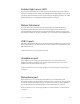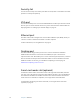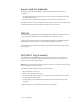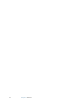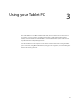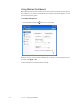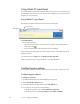User's Guide
Table Of Contents
- Contents
- Getting Started
- Features
- Pen
- Front panel buttons
- Battery status light
- Security
- Windows Security button
- Fingerprint reader
- Display
- View Anywhere display (optional)
- Microphones
- Speakers
- Ambient light sensor (ALS)
- Motion DataGuard
- USB 2.0 ports
- Headphones port
- Microphone port
- Security slot
- VGA port
- Ethernet port
- Docking port
- Smart card reader slot (optional)
- Express card slot (optional)
- SIM slot
- Wi-Fi (802.11a/g/n wireless)
- Mobile Broadband (optional)
- Bluetooth wireless (optional)
- Power adapter
- Battery
- Using your Tablet PC
- Using Motion Dashboard
- Using the pen
- Using Tablet PC Input Panel
- Configuring pen options
- Enabling personalized handwriting recognition
- Using personalized handwriting recognition
- Configuring front panel buttons
- Using USB
- Using Ethernet
- Using the display
- Setting up an external display
- Using the built-in microphones
- Connecting headphones, external speakers, or a microphone
- Using speech recognition
- Using power plans
- Using Sleep
- Using Hibernate
- Using the battery
- Battery maintenance
- Removing and replacing the SIM
- Using Motion OmniPass and the fingerprint reader
- Using Windows Security Center
- Setting up users and passwords
- Using Wi-Fi (802.11a/g/n)
- Using Mobile Broadband (optional)
- Using Bluetooth (optional)
- Finding additional software
- Care and Maintenance
- Troubleshooting and Support
- Index
16 Chapter 2 Features
Security slot
You can use the security slot to attach your tablet to a desk, table or other fixture. You must
purchase a security lock separately.
VGA port
You can use the VGA port to connect standard VGA monitors. When you attach an external
monitor, you can use the external monitor only, or the external monitor and the Tablet PC
display together. See “Setting up an external display” on page 27.
Ethernet port
The J3400 comes with an integrated 10/100/1000 Base-T Ethernet port (RJ-45), which you
can use to connect to an Ethernet network or another computer.
For more information, see “Using Ethernet” on page 26.
Docking port
The J3400 has a docking port that you can use to connect the tablet to the Motion
FlexDock. When the tablet is connected to the FlexDock, the port connections are
replicated on the dock. This enables you to connect a monitor, keyboard, mouse, or external
drive to the dock and easily dock and undock the tablet. For more information about the
FlexDock and other accessories, go to the Motion Computing accessories page at
www.motioncomputing.com/accessories.
Smart card reader slot (optional)
Your tablet includes a smart card reader located on the right side of the tablet, under the
slot cover, next to the pen bay. Using smart card software, this device can read information
from and write information to the smart card when the card is inserted into the slot. The
smart card is an ISO 7816 PC/SC compliant, contact type smart card reader/writer.
For information about using the smart card reader, see “Using the smart card reader
(optional)” on page 30.