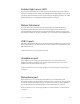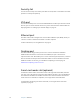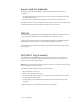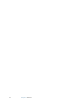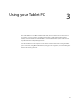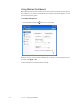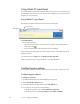User's Guide
Table Of Contents
- Contents
- Getting Started
- Features
- Pen
- Front panel buttons
- Battery status light
- Security
- Windows Security button
- Fingerprint reader
- Display
- View Anywhere display (optional)
- Microphones
- Speakers
- Ambient light sensor (ALS)
- Motion DataGuard
- USB 2.0 ports
- Headphones port
- Microphone port
- Security slot
- VGA port
- Ethernet port
- Docking port
- Smart card reader slot (optional)
- Express card slot (optional)
- SIM slot
- Wi-Fi (802.11a/g/n wireless)
- Mobile Broadband (optional)
- Bluetooth wireless (optional)
- Power adapter
- Battery
- Using your Tablet PC
- Using Motion Dashboard
- Using the pen
- Using Tablet PC Input Panel
- Configuring pen options
- Enabling personalized handwriting recognition
- Using personalized handwriting recognition
- Configuring front panel buttons
- Using USB
- Using Ethernet
- Using the display
- Setting up an external display
- Using the built-in microphones
- Connecting headphones, external speakers, or a microphone
- Using speech recognition
- Using power plans
- Using Sleep
- Using Hibernate
- Using the battery
- Battery maintenance
- Removing and replacing the SIM
- Using Motion OmniPass and the fingerprint reader
- Using Windows Security Center
- Setting up users and passwords
- Using Wi-Fi (802.11a/g/n)
- Using Mobile Broadband (optional)
- Using Bluetooth (optional)
- Finding additional software
- Care and Maintenance
- Troubleshooting and Support
- Index
Chapter 2 Features 15
Ambient light sensor (ALS)
If you have dynamic brightness selected and are running on battery power, the ambient
light sensor measures the surrounding light and adjusts the display brightness and contrast
accordingly. This ensures that you have proper settings for all lighting conditions. To enable
dynamic brightness, see “Adjusting the display brightness” on page 27.
Motion DataGuard
For J3400 tablets using a hard disk drive (spinning media), the DataGuard feature is
included, which detects shocks, extreme vibrations, and falls. If these conditions are
detected, DataGuard moves the drive heads away from the disk, which can prevent hard
drive failures and data loss. For more information, go to Control Panel and open DataGuard.
USB 2.0 ports
Two USB 2.0 (High-speed USB) ports can be used to attach any USB device such as a mouse,
digital camera, printer, or external storage device. The USB ports are compatible with older
USB devices (USB 1.1).
For more information, see “Using USB” on page 26.
Headphones port
The headphones port is on the left edge of the Tablet PC. It is marked with a small
headphones symbol and is designed as an audio output channel only. You can attach
headphones or external speakers to this port.
For more information, see “Connecting headphones, external speakers, or a microphone”
on page 29.
Microphone port
The microphone port is on the left edge of the Tablet PC. It is marked with a small
microphone symbol and is designed as an audio input/line in channel only. You can attach
an external microphone directly to this port to enhance your audio recording capabilities.
The internal microphones are disabled when an external microphone is attached.
For more information, see “Connecting headphones, external speakers, or a microphone”
on page 29.