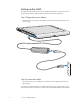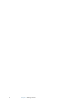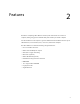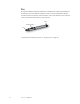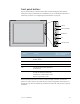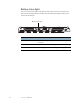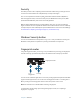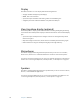User's Guide
Table Of Contents
- Contents
- Getting Started
- Features
- Pen
- Front panel buttons
- Battery status light
- Security
- Windows Security button
- Fingerprint reader
- Display
- View Anywhere display (optional)
- Microphones
- Speakers
- Ambient light sensor (ALS)
- Motion DataGuard
- USB 2.0 ports
- Headphones port
- Microphone port
- Security slot
- VGA port
- Ethernet port
- Docking port
- Smart card reader slot (optional)
- Express card slot (optional)
- SIM slot
- Wi-Fi (802.11a/g/n wireless)
- Mobile Broadband (optional)
- Bluetooth wireless (optional)
- Power adapter
- Battery
- Using your Tablet PC
- Using Motion Dashboard
- Using the pen
- Using Tablet PC Input Panel
- Configuring pen options
- Enabling personalized handwriting recognition
- Using personalized handwriting recognition
- Configuring front panel buttons
- Using USB
- Using Ethernet
- Using the display
- Setting up an external display
- Using the built-in microphones
- Connecting headphones, external speakers, or a microphone
- Using speech recognition
- Using power plans
- Using Sleep
- Using Hibernate
- Using the battery
- Battery maintenance
- Removing and replacing the SIM
- Using Motion OmniPass and the fingerprint reader
- Using Windows Security Center
- Setting up users and passwords
- Using Wi-Fi (802.11a/g/n)
- Using Mobile Broadband (optional)
- Using Bluetooth (optional)
- Finding additional software
- Care and Maintenance
- Troubleshooting and Support
- Index
Chapter 2 Features 13
Security
The J3400 provides a safe computing environment that enables strong security protection
and serves as the foundation for complementary security technologies.
The core security features include InsydeH
2
0 Extensible Firmware Interface (EFI) BIOS, a
built-in fingerprint reader, a universal security lock, the Dashboard Security Center, TPM
(Trusted Platform Module), and a Smart Card-ready platform.
With the built-in TPM and Infineon Security Platform Tools, you can create and manage
digital certificates for user and platform authentication. These features are most commonly
used by enterprises and enabled by the system administrator. To learn more about TPM, go
to www.motioncomputing.com/support/support_documentation.asp.
Windows Security button
You can use the Windows Security button to log on to or lock your Tablet PC. Pressing the
Windows Security button is equivalent to pressing Ctrl+Alt+Del on a keyboard.
Fingerprint reader
Using the fingerprint reader, you can log on to your Tablet PC by scanning your fingerprint
instead of entering a password. This presents an added level of security for your tablet.
You can use the OmniPass application to associate your fingerprint with passwords for Web
pages and other applications. You can also use the fingerprint reader as a scrolling device.
Move your finger on the fingerprint reader to move the pointer on the screen.
Note: The scroll function is disabled while scanning a fingerprint.
For information about setting up and using the fingerprint reader, see “Capturing a
fingerprint” on page 42.
Scrolling
Fingerprint reader
Scan
fingerprint