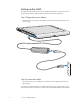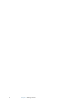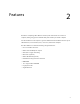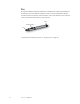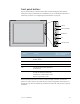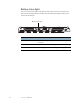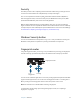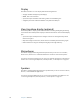User's Guide
Table Of Contents
- Contents
- Getting Started
- Features
- Pen
- Front panel buttons
- Battery status light
- Security
- Windows Security button
- Fingerprint reader
- Display
- View Anywhere display (optional)
- Microphones
- Speakers
- Ambient light sensor (ALS)
- Motion DataGuard
- USB 2.0 ports
- Headphones port
- Microphone port
- Security slot
- VGA port
- Ethernet port
- Docking port
- Smart card reader slot (optional)
- Express card slot (optional)
- SIM slot
- Wi-Fi (802.11a/g/n wireless)
- Mobile Broadband (optional)
- Bluetooth wireless (optional)
- Power adapter
- Battery
- Using your Tablet PC
- Using Motion Dashboard
- Using the pen
- Using Tablet PC Input Panel
- Configuring pen options
- Enabling personalized handwriting recognition
- Using personalized handwriting recognition
- Configuring front panel buttons
- Using USB
- Using Ethernet
- Using the display
- Setting up an external display
- Using the built-in microphones
- Connecting headphones, external speakers, or a microphone
- Using speech recognition
- Using power plans
- Using Sleep
- Using Hibernate
- Using the battery
- Battery maintenance
- Removing and replacing the SIM
- Using Motion OmniPass and the fingerprint reader
- Using Windows Security Center
- Setting up users and passwords
- Using Wi-Fi (802.11a/g/n)
- Using Mobile Broadband (optional)
- Using Bluetooth (optional)
- Finding additional software
- Care and Maintenance
- Troubleshooting and Support
- Index
Chapter 2 Features 11
Front panel buttons
You can use the buttons on the front of the tablet to perform many functions without
having to use the pen. The buttons are customizable, so you can modify their functions to
suit the way you work. See “Configuring front panel buttons” on page 25.
The directional pad orientation rotates to match the display orientation. To move the
pointer in a certain direction, press that direction on the pad regardless of orientation. For
example, the “up” direction in landscape orientation becomes the “left” direction in portrait
orientation.
Button Primary
Secondary
(Press and hold button
for one second)
Camera Use to trigger an exposure in the
built-in camera.
Motion QuickNav Opens QuickNav. Opens Sticky Notes
Dashboard Starts Motion Dashboard. Opens Windows Journal
Esc Cancels the current task. Equivalent
to the Esc key.
Directional pad Use to move the pointer or navigate
through documents. Equivalent to
arrow keys on a keyboard. The center
button is equivalent to Enter.
Esc
Motion QuickNav
Directional pad
Dashboard
Camera