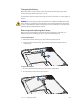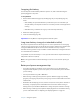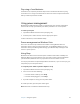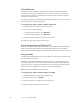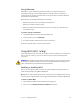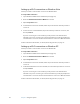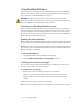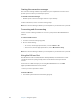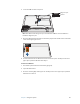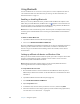User's Manual
Table Of Contents
- Contents
- Getting Started
- Features
- Using the system
- Using Motion Dashboard
- Using the pen
- Using Tablet PC Input Panel
- Configuring pen options
- Enabling personalized handwriting recognition
- Using personalized handwriting recognition
- Configuring front panel buttons
- Using the display
- Using the bar code scanner
- Using the RFID reader
- Using the camera
- Using the built-in microphones
- Using speech recognition
- Using the battery
- Using power management
- Using Wi-Fi (802.11a/b/g)
- Using Broadband Wireless
- Using Bluetooth
- Using Motion OmniPass and the fingerprint reader
- Using Windows Security Center
- Setting up users and passwords
- Finding additional software
- Care and Maintenance
- Troubleshooting and Support
- Index
42 Chapter 3 Using the system
Starting the connection manager
The connection manager software is preinstalled on your computer based on the service
provider you chose when you ordered your system.
To start the connection manager
• Double-tap the connection manager shortcut on your desktop.
For more information, see the connection manager help.
Note: The connection manager software you use depends on your wireless service provider.
Connecting and disconnecting
Use the connection manager software to connect to your provider’s Broadband Wireless
network.
To connect and disconnect
1. Start the connection manager (page 42).
2. Do one of the following:
• To connect, click the appropriate button, such as Connect or Go.
• To disconnect, click the appropriate button, such as Disconnect or Stop.
Note: The connection manager software you use depends on your wireless service provider.
Using the SIM card slot
The SIM card slot holds one SIM (Subscriber Identity Module) card. A SIM card is a smart
card, about the size of a postage stamp, that stores information about your wireless
account.
You need to use a SIM card only if you are using Broadband Wireless on an HSDPA
(High Speed Downlink Packet Access) network
. Contact your service provider for details.
To insert a SIM card
1. Turn off the system and remove the battery (page 35).