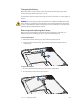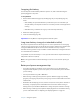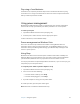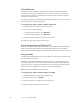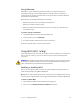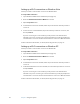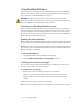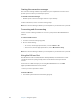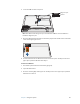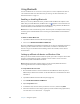User's Manual
Table Of Contents
- Contents
- Getting Started
- Features
- Using the system
- Using Motion Dashboard
- Using the pen
- Using Tablet PC Input Panel
- Configuring pen options
- Enabling personalized handwriting recognition
- Using personalized handwriting recognition
- Configuring front panel buttons
- Using the display
- Using the bar code scanner
- Using the RFID reader
- Using the camera
- Using the built-in microphones
- Using speech recognition
- Using the battery
- Using power management
- Using Wi-Fi (802.11a/b/g)
- Using Broadband Wireless
- Using Bluetooth
- Using Motion OmniPass and the fingerprint reader
- Using Windows Security Center
- Setting up users and passwords
- Finding additional software
- Care and Maintenance
- Troubleshooting and Support
- Index
Chapter 3 Using the system 41
Using Broadband Wireless
Use the information in this section to set up a Broadband Wireless connection. Broadband
Wireless access requires a service contract from a Broadband Wireless service provider. For
more information, see “Broadband Wireless” on page 17.
WARNING: FAA regulations require that you disable any wireless connection when
traveling by air. Failure to disable the wireless connection on the tablet while traveling by air
can cause communications problems with aircraft instruments.
Activating your Broadband Wireless service
Before you can use the Broadband Wireless service, you must activate your account with
the service provider you chose when you ordered your system. You may be able to activate
your service using the connection manager software, or you may have to call your service
provider. For more information about starting the connection manager, see the Broadband
Wireless document included with the system.
Enabling Broadband Wireless
Before you can establish a Broadband Wireless connection, you must enable the Broadband
Wireless adapter. You can enable the Broadband Wireless adapter using Motion Dashboard.
Note: Wireless cards consume battery power. To reduce power consumption when running
only on battery power and when Broadband Wireless is not being used, disable Broadband
Wireless in the Motion Dashboard.
To enable Broadband Wireless
1. Open the Motion Dashboard to the Wireless panel (page 20).
2. Select the Enable Broadband Wireless Internal Wireless check box.
Installing the connection manager
The connection manager software is preinstalled on your computer based on the service
provider you chose when you ordered your system.
To install the connection manager
• Double-tap the connection manager installer icon on your desktop.
After the connection manager software installation is completed, the connection
manager installer icon is replaced with the shortcut for the connection manager
software.
For more information, see the connection manager Help.
Note: The connection manager software you use depends on your wireless service provider.