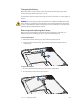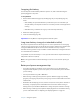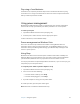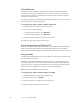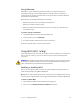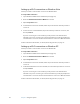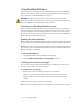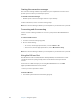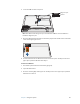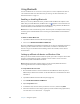User's Manual
Table Of Contents
- Contents
- Getting Started
- Features
- Using the system
- Using Motion Dashboard
- Using the pen
- Using Tablet PC Input Panel
- Configuring pen options
- Enabling personalized handwriting recognition
- Using personalized handwriting recognition
- Configuring front panel buttons
- Using the display
- Using the bar code scanner
- Using the RFID reader
- Using the camera
- Using the built-in microphones
- Using speech recognition
- Using the battery
- Using power management
- Using Wi-Fi (802.11a/b/g)
- Using Broadband Wireless
- Using Bluetooth
- Using Motion OmniPass and the fingerprint reader
- Using Windows Security Center
- Setting up users and passwords
- Finding additional software
- Care and Maintenance
- Troubleshooting and Support
- Index
Chapter 3 Using the system 35
Charging the battery
When the system is connected to AC power, the battery automatically charges until it
reaches full charge, whether the unit is on or off.
For information about the battery status light on the front of the unit, see “Status lights” on
page 10.
DANGER: To avoid injury, keep the battery within the recommended temperature range
when charging it. If the battery has been subjected to extreme temperatures, wait until it
cools to room temperature before recharging it. For more information, see the Safety and
Regulatory Guide packaged with the system.
Removing and replacing the battery
Before you remove the battery, ensure that the tablet is plugged in, turned off, or in
Hibernate (page 39), Standby (page 38), or Sleep mode (Vista) (page 37).
To remove the battery
1. With the back of the unit facing you, slide and hold the battery latch.
2. Insert your finger under the finger grip and remove the battery from the battery
compartment.
To replace the battery
1. Place the tabbed end of the battery into the battery compartment.
2. Press the battery down until it locks in to place.
1
2