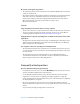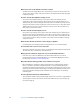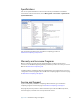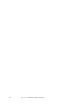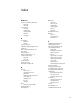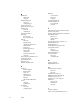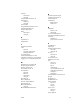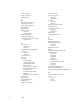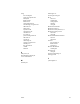User's Guide
Table Of Contents
- Contents
- Getting Started
- Features
- Pen
- WriteTouch
- Front panel buttons
- Status lights
- Security
- Windows Security button
- Fingerprint reader
- Display
- View Anywhere display (optional)
- Microphones
- Speakers
- Ambient light sensor (ALS)
- Accelerometer
- Infrared (IrDA)
- USB 2.0 ports
- Headphones port
- Microphone port
- Security slot
- VGA port
- DVI-D port
- Docking port
- Ethernet port
- SD (Secure Digital) card slot
- PC card slot
- SIM card slot
- Wi-Fi (802.11a/b/g wireless)
- Wireless Broadband
- Bluetooth wireless
- Antenna
- Power adapter
- Battery
- Using your Tablet PC
- Using Motion Dashboard
- Using the pen
- Using Tablet PC Input Panel
- Configuring pen options
- Using WriteTouch
- Configuring front panel buttons
- Using USB
- Using Ethernet
- Using the display
- Setting up an external display
- Using the built-in microphones
- Connecting headphones, external speakers, or a microphone
- Using speech recognition
- Using power management
- Using the battery
- Using Motion OmniPass and the fingerprint reader
- Using Windows Security Center
- Setting up users and passwords
- Using Wi-Fi (802.11a/b/g)
- Using Wireless Broadband
- Using Bluetooth
- Using infrared
- Finding additional software
- Care and Maintenance
- Troubleshooting and Support
- Index
66 Appendix A Troubleshooting and Support
What do I need to use the Tablet PC in another country?
• You will need a travel plug adapter. You can find these in airports and travel stores. You
do not need to buy a voltage converter; the Motion AC adapter will automatically adjust
to different voltages.
How do I clean the View Anywhere display screen?
• To clean the View Anywhere display screen, wipe it with a soft cloth (like the one
supplied). If needed, clean with any alcohol-based product recommended for use on
anti-reflective glass. Other cleaning products may leave a residue. Do not spray cleaners,
spray/pour any liquid, nor wipe any abrasive cleaner on the screen nor any surface of the
Tablet PC. Do not use tissues or paper towels to clean the screen. They contain wood
fibers and may scratch the surface.
How do I clean the standard display screen?
• To clean the acrylic display screen, wipe it with a soft cloth (like the one supplied) onto
which you have sprayed a window-type cleaner. Do not spray cleaners, spray/pour any
liquid, nor wipe any abrasive cleaner on the screen nor any surface of the Tablet PC. Do
not use tissues or paper towels to clean the screen. They contain wood fibers and may
scratch the surface.
Will scratches affect the performance of the display or digitizer?
• Our testing has not found appreciable loss of performance on a scratched display.
How sensitive is the screen to various elements?
• As with any computer or electronic device, you should protect the Tablet PC from liquids,
dirt and sand, other contaminants, and extreme heat.
Will any monitor, USB device, keyboard, or mouse work with the Tablet PC?
• If the device has a driver for Windows, it will work with the Tablet PC. For a list of
products that have been tested for Windows, go to the Windows Marketplace Tested
Products page at www.microsoft.com/whdc/hcl.
Why is the Tablet PC lacking parallel, serial, and PS2 (mouse) ports?
• Microsoft Tablet PC certification requires the system to be completely Grab-and-Go—
that is, to be able to dock with and undock from all accessories without putting the
system into suspend or shutting it down. Connecting through legacy ports such as serial,
parallel, and PS2 often requires suspending or restarting the system, which prevents you
from moving between desktop mode and mobile mode seamlessly in one docking/
undocking step.
How do I adjust the Tablet PC for left-handed use?
• Open the Tablet and Pen Settings window (page 22). You can select left- or right-handed
and change the location of the menus. You should calibrate the pen if you change any
pen options (page 6).