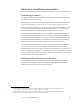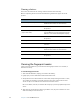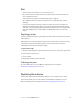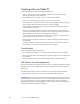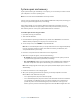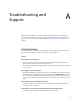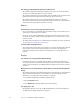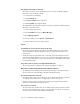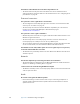User's Guide
Table Of Contents
- Contents
- Getting Started
- Features
- Pen
- WriteTouch
- Front panel buttons
- Status lights
- Security
- Windows Security button
- Fingerprint reader
- Display
- View Anywhere display (optional)
- Microphones
- Speakers
- Ambient light sensor (ALS)
- Accelerometer
- Infrared (IrDA)
- USB 2.0 ports
- Headphones port
- Microphone port
- Security slot
- VGA port
- DVI-D port
- Docking port
- Ethernet port
- SD (Secure Digital) card slot
- PC card slot
- SIM card slot
- Wi-Fi (802.11a/b/g wireless)
- Wireless Broadband
- Bluetooth wireless
- Antenna
- Power adapter
- Battery
- Using your Tablet PC
- Using Motion Dashboard
- Using the pen
- Using Tablet PC Input Panel
- Configuring pen options
- Using WriteTouch
- Configuring front panel buttons
- Using USB
- Using Ethernet
- Using the display
- Setting up an external display
- Using the built-in microphones
- Connecting headphones, external speakers, or a microphone
- Using speech recognition
- Using power management
- Using the battery
- Using Motion OmniPass and the fingerprint reader
- Using Windows Security Center
- Setting up users and passwords
- Using Wi-Fi (802.11a/b/g)
- Using Wireless Broadband
- Using Bluetooth
- Using infrared
- Finding additional software
- Care and Maintenance
- Troubleshooting and Support
- Index
61
Troubleshooting and
Support
A
Motion Computing Tablet PCs are thoroughly tested for performance and quality, but
occasionally problems still occur. If you do not find the information you are looking for in
this section, go to the Motion Computing support page at www.motioncomputing.com/
support.
Troubleshooting
Use the information in this section to identify and resolve common issues. If an issue has
more than one potential cause, the most common cause is listed first.
Power
The computer does not turn on
• The power switch might not be fully engaged. Slide and hold the power switch for at
least a half-second, but no more than three seconds.
• The computer might not be plugged in or battery might be depleted. Plug the computer
in to AC power.
The computer does not shut down
• An application might have stopped responding. Use Task Manager to manually stop the
application. (Press the Windows Security button and tap the Task Manager button.) For
more information, open Windows Help and Support and search for “task manager”. You
can also slide and hold the power switch for five seconds to force the computer to shut
down.
The computer will not enter Hibernation mode.
• Hibernation might not be enabled. Use Motion Dashboard to enable Hibernation. See
“Using Hibernate” on page 33.
The computer does not return from Hibernation while on battery power
• The battery might be depleted. Plug the computer in to AC power.