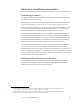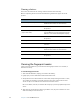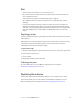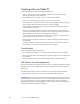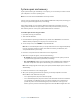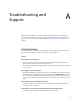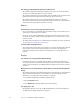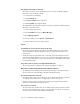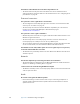User's Guide
Table Of Contents
- Contents
- Getting Started
- Features
- Pen
- WriteTouch
- Front panel buttons
- Status lights
- Security
- Windows Security button
- Fingerprint reader
- Display
- View Anywhere display (optional)
- Microphones
- Speakers
- Ambient light sensor (ALS)
- Accelerometer
- Infrared (IrDA)
- USB 2.0 ports
- Headphones port
- Microphone port
- Security slot
- VGA port
- DVI-D port
- Docking port
- Ethernet port
- SD (Secure Digital) card slot
- PC card slot
- SIM card slot
- Wi-Fi (802.11a/b/g wireless)
- Wireless Broadband
- Bluetooth wireless
- Antenna
- Power adapter
- Battery
- Using your Tablet PC
- Using Motion Dashboard
- Using the pen
- Using Tablet PC Input Panel
- Configuring pen options
- Using WriteTouch
- Configuring front panel buttons
- Using USB
- Using Ethernet
- Using the display
- Setting up an external display
- Using the built-in microphones
- Connecting headphones, external speakers, or a microphone
- Using speech recognition
- Using power management
- Using the battery
- Using Motion OmniPass and the fingerprint reader
- Using Windows Security Center
- Setting up users and passwords
- Using Wi-Fi (802.11a/b/g)
- Using Wireless Broadband
- Using Bluetooth
- Using infrared
- Finding additional software
- Care and Maintenance
- Troubleshooting and Support
- Index
Chapter 4 Care and Maintenance 57
Pen
• Store the pen in the pen bay or in a case when not in use.
• Do not store the pen vertically on the tip. Constant pressure on the tip can affect the
pen-to-digitizer interaction.
• Change the pen tip regularly. See “Replacing pen tips” on page 57.
• Do not immerse the pen in liquid. It contains electronic components that could be
damaged.
• In certain environments, particles or debris can stick to the pen tip or the Tablet PC
display. To avoid damaging the display, clean it frequently with the provided cleaning
cloth. Also, change pen tips regularly, especially if you drop the pen onto a rough surface
that could damage the tip or embed debris in it. Damaged pen tips can scratch the
display.
Replacing pen tips
Pen tips eventually wear down or get damaged, so the pen includes extra tips and a tool for
replacing them.
With typical use, you should change the pen tip every 90 days. If you use the pen in a dirty
environment, you should change the pen tip every 30 days. Particles can become
embedded in the pen tip and scratch the display.
To replace the pen tip
1. Grasp the old tip with the tip replacement tool. Use the notch on the ring to grab the tip.
2. Pull the old tip out of the pen.
3. Insert a new tip.
4. Apply slight pressure to push it into place.
Ordering new pens
To order additional pens, go to the Motion Computing accessories page at
www.motioncomputing.com/accessories.
Replacing the antenna
If the antenna becomes detached from the Tablet PC, you can snap it back in to place.
If the antenna breaks, you can order another one from Motion Computing. Go to the
Motion Computing accessories page at www.motioncomputing.com/accessories.