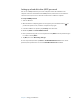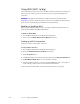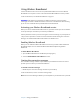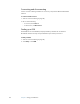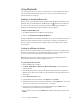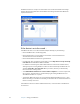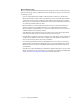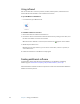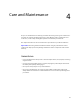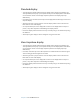User's Guide
Table Of Contents
- Contents
- Getting Started
- Features
- Pen
- WriteTouch
- Front panel buttons
- Status lights
- Security
- Windows Security button
- Fingerprint reader
- Display
- View Anywhere display (optional)
- Microphones
- Speakers
- Ambient light sensor (ALS)
- Accelerometer
- Infrared (IrDA)
- USB 2.0 ports
- Headphones port
- Microphone port
- Security slot
- VGA port
- DVI-D port
- Docking port
- Ethernet port
- SD (Secure Digital) card slot
- PC card slot
- SIM card slot
- Wi-Fi (802.11a/b/g wireless)
- Wireless Broadband
- Bluetooth wireless
- Antenna
- Power adapter
- Battery
- Using your Tablet PC
- Using Motion Dashboard
- Using the pen
- Using Tablet PC Input Panel
- Configuring pen options
- Using WriteTouch
- Configuring front panel buttons
- Using USB
- Using Ethernet
- Using the display
- Setting up an external display
- Using the built-in microphones
- Connecting headphones, external speakers, or a microphone
- Using speech recognition
- Using power management
- Using the battery
- Using Motion OmniPass and the fingerprint reader
- Using Windows Security Center
- Setting up users and passwords
- Using Wi-Fi (802.11a/b/g)
- Using Wireless Broadband
- Using Bluetooth
- Using infrared
- Finding additional software
- Care and Maintenance
- Troubleshooting and Support
- Index
54 Chapter 4 Care and Maintenance
Standard display
• Clean fingerprints and most marks from the display surface by wiping it with the soft
cloth (provided). Never spray or pour liquids directly onto the display surface itself. Never
use an abrasive cleaner on the display. If liquid is spilled on the display, wipe it up
immediately.
• If needed, spray a soft cloth (not directly on the display) with a window-type cleaner and
wipe the display.
• Avoid using tissues or paper towels to clean the display surface. These contain wood
fibers that can scratch the display.
• Use only the tablet pen on the display. Do not write on the display with an ink pen or
pencil, or any other object that could damage the display surface.
• Protect the display surface from unnecessary contact by using a case when transporting
the Tablet PC.
• Avoid exposing the display to direct sunlight for long periods of time.
View Anywhere display
• Clean fingerprints and most marks from the display surface by wiping it with the soft
cloth (provided). Never spray or pour liquids directly onto the display surface itself. Never
use an abrasive cleaner on the display. If liquid is spilled on the display, wipe it up
immediately.
• If needed, clean with any alcohol-based product recommended for anti-reflective glass.
Other cleaning products might leave a residue.
• Avoid using tissues or paper towels to clean the display surface. These contain wood
fibers that can scratch the display.
• Use only the tablet pen on the display. Do not write on the display with an ink pen or
pencil, or any other object that could damage the display.
• Protect the display surface from unnecessary contact by using a case when transporting
the Tablet PC.
• Avoid exposing the display to direct sunlight for long periods of time.