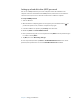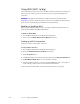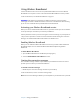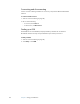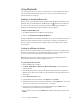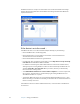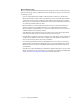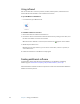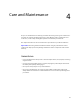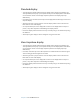User's Guide
Table Of Contents
- Contents
- Getting Started
- Features
- Pen
- WriteTouch
- Front panel buttons
- Status lights
- Security
- Windows Security button
- Fingerprint reader
- Display
- View Anywhere display (optional)
- Microphones
- Speakers
- Ambient light sensor (ALS)
- Accelerometer
- Infrared (IrDA)
- USB 2.0 ports
- Headphones port
- Microphone port
- Security slot
- VGA port
- DVI-D port
- Docking port
- Ethernet port
- SD (Secure Digital) card slot
- PC card slot
- SIM card slot
- Wi-Fi (802.11a/b/g wireless)
- Wireless Broadband
- Bluetooth wireless
- Antenna
- Power adapter
- Battery
- Using your Tablet PC
- Using Motion Dashboard
- Using the pen
- Using Tablet PC Input Panel
- Configuring pen options
- Using WriteTouch
- Configuring front panel buttons
- Using USB
- Using Ethernet
- Using the display
- Setting up an external display
- Using the built-in microphones
- Connecting headphones, external speakers, or a microphone
- Using speech recognition
- Using power management
- Using the battery
- Using Motion OmniPass and the fingerprint reader
- Using Windows Security Center
- Setting up users and passwords
- Using Wi-Fi (802.11a/b/g)
- Using Wireless Broadband
- Using Bluetooth
- Using infrared
- Finding additional software
- Care and Maintenance
- Troubleshooting and Support
- Index
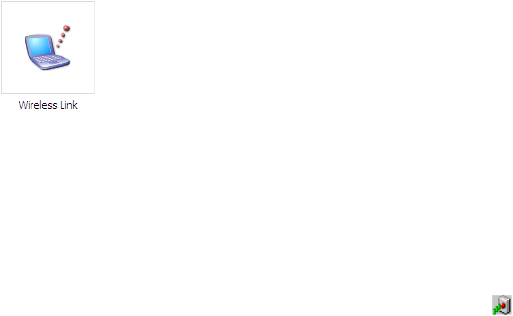
52 Chapter 3 Using your Tablet PC
Using infrared
You can use infrared to connect to printers, modems, cellular phones, and other devices.
Use the Wireless Link window to control infrared connections.
To open the Wireless Link window
• In Control Panel, open Wireless Link.
To establish an infrared connection
1. Ensure that infrared is enabled on both devices.
2. Position the devices so that the two infrared transceivers are pointing at each other, and
the devices are within one meter of each other.
When the devices establish a connection, the Infrared icon ( ) appears on the taskbar.
3. Double-tap the Infrared icon.
Depending on the type of device, you can send or receive files, connect to a printer, or
access the Internet.
4. Follow the instructions in the Wireless Link program.
Finding additional software
For information about other tablet-oriented software, go to the Motion Computing
software page at www.motioncomputing.com/products/software_motion.asp.
You will find links to software solutions for purchase as well as free downloads from Motion
software and service partners.