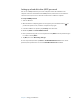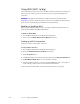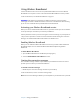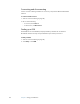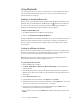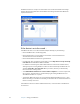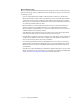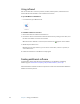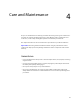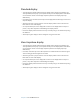User's Guide
Table Of Contents
- Contents
- Getting Started
- Features
- Pen
- WriteTouch
- Front panel buttons
- Status lights
- Security
- Windows Security button
- Fingerprint reader
- Display
- View Anywhere display (optional)
- Microphones
- Speakers
- Ambient light sensor (ALS)
- Accelerometer
- Infrared (IrDA)
- USB 2.0 ports
- Headphones port
- Microphone port
- Security slot
- VGA port
- DVI-D port
- Docking port
- Ethernet port
- SD (Secure Digital) card slot
- PC card slot
- SIM card slot
- Wi-Fi (802.11a/b/g wireless)
- Wireless Broadband
- Bluetooth wireless
- Antenna
- Power adapter
- Battery
- Using your Tablet PC
- Using Motion Dashboard
- Using the pen
- Using Tablet PC Input Panel
- Configuring pen options
- Using WriteTouch
- Configuring front panel buttons
- Using USB
- Using Ethernet
- Using the display
- Setting up an external display
- Using the built-in microphones
- Connecting headphones, external speakers, or a microphone
- Using speech recognition
- Using power management
- Using the battery
- Using Motion OmniPass and the fingerprint reader
- Using Windows Security Center
- Setting up users and passwords
- Using Wi-Fi (802.11a/b/g)
- Using Wireless Broadband
- Using Bluetooth
- Using infrared
- Finding additional software
- Care and Maintenance
- Troubleshooting and Support
- Index

50 Chapter 3 Using your Tablet PC
The Bluetooth device is ready to use. Paired devices are shown in the Bluetooth Settings
window. The following illustration shows a Bluetooth Settings window with a Bluetooth
keyboard and mouse.
If the device is not discovered…
If the Bluetooth device is not detected after multiple attempts, try the following:
• Ensure that Bluetooth is enabled (page 49).
• Ensure that the device you are adding is discoverable. See the manufacturer’s
documentation for more information.
• Ensure that the Bluetooth device has good batteries.
• For keyboards, mice, and printers, ensure that you select My device is set up and ready
to be found in the Add Bluetooth Device Wizard.
• For Tablet PCs transferring files, both tablets must turn on the device transfer wizard,
although only the receiving Tablet PC needs to be discoverable. Tap the Bluetooth icon
and then Send a file or Receive a file. When you do this, discovery is automatically
turned on for the receiving device.
• Select Allow Bluetooth devices to connect to this computer to connect to keyboards,
mice, printers, and other devices. You find this by right-clicking the Bluetooth icon >
Show Bluetooth Devices > Options.
• Check which Bluetooth devices are connected. Tap the Bluetooth Devices icon > Open
Bluetooth Settings. On the Devices window, you should be able to see Bluetooth devices
that are currently connected.
If the Tablet PC still cannot detect the Bluetooth device, contact the device manufacturer
for assistance.