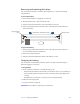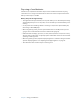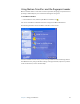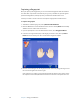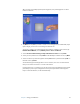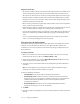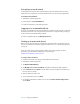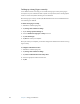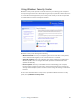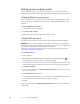User's Guide
Table Of Contents
- Contents
- Getting Started
- Features
- Pen
- WriteTouch
- Front panel buttons
- Status lights
- Security
- Windows Security button
- Fingerprint reader
- Display
- View Anywhere display (optional)
- Microphones
- Speakers
- Ambient light sensor (ALS)
- Accelerometer
- Infrared (IrDA)
- USB 2.0 ports
- Headphones port
- Microphone port
- Security slot
- VGA port
- DVI-D port
- Docking port
- Ethernet port
- SD (Secure Digital) card slot
- PC card slot
- SIM card slot
- Wi-Fi (802.11a/b/g wireless)
- Wireless Broadband
- Bluetooth wireless
- Antenna
- Power adapter
- Battery
- Using your Tablet PC
- Using Motion Dashboard
- Using the pen
- Using Tablet PC Input Panel
- Configuring pen options
- Using WriteTouch
- Configuring front panel buttons
- Using USB
- Using Ethernet
- Using the display
- Setting up an external display
- Using the built-in microphones
- Connecting headphones, external speakers, or a microphone
- Using speech recognition
- Using power management
- Using the battery
- Using Motion OmniPass and the fingerprint reader
- Using Windows Security Center
- Setting up users and passwords
- Using Wi-Fi (802.11a/b/g)
- Using Wireless Broadband
- Using Bluetooth
- Using infrared
- Finding additional software
- Care and Maintenance
- Troubleshooting and Support
- Index
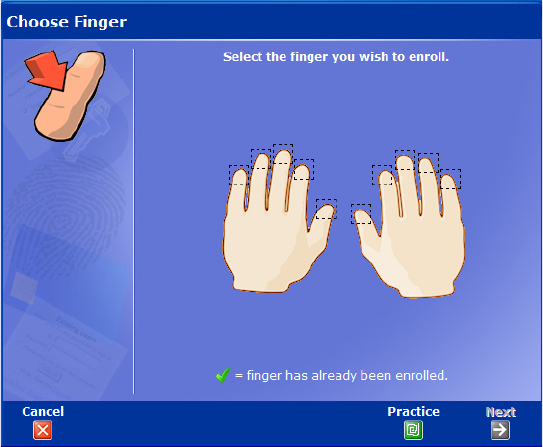
38 Chapter 3 Using your Tablet PC
Capturing a fingerprint
After you capture your fingerprints, you can associate the fingerprints with an OmniPass
user. This offers a quick and convenient way to log on to your Tablet PC, provides global
password management, and helps protect your data from unauthorized access.
Use this procedure to enroll a new user and capture a fingerprint for authentication.
To capture a fingerprint
1. Start Motion OmniPass (page 37) and tap Run Enrollment Wizard.
2. Enter the Windows account information for the new user and tap Next. The fields may
default to the user name of the current user.
3. If you are prompted to select an authentication device, select Fingerprint Device.
4. In the Choose Finger window, tap on the finger you want to enroll, then tap Next or
Practice. Practice allows you to do a trial run of the fingerprint capture.
5. Place the selected finger over the fingerprint reader and slowly drag your finger across
the sensor from right to left or left to right.
If the capture is successful, a green fingerprint image will appear in the capture area. If
the capture is unsuccessful, follow the instructions on the screen to improve the scan.