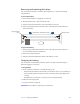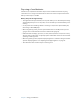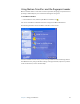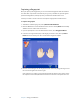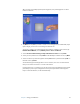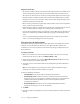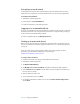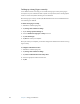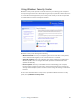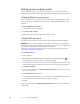User's Guide
Table Of Contents
- Contents
- Getting Started
- Features
- Pen
- WriteTouch
- Front panel buttons
- Status lights
- Security
- Windows Security button
- Fingerprint reader
- Display
- View Anywhere display (optional)
- Microphones
- Speakers
- Ambient light sensor (ALS)
- Accelerometer
- Infrared (IrDA)
- USB 2.0 ports
- Headphones port
- Microphone port
- Security slot
- VGA port
- DVI-D port
- Docking port
- Ethernet port
- SD (Secure Digital) card slot
- PC card slot
- SIM card slot
- Wi-Fi (802.11a/b/g wireless)
- Wireless Broadband
- Bluetooth wireless
- Antenna
- Power adapter
- Battery
- Using your Tablet PC
- Using Motion Dashboard
- Using the pen
- Using Tablet PC Input Panel
- Configuring pen options
- Using WriteTouch
- Configuring front panel buttons
- Using USB
- Using Ethernet
- Using the display
- Setting up an external display
- Using the built-in microphones
- Connecting headphones, external speakers, or a microphone
- Using speech recognition
- Using power management
- Using the battery
- Using Motion OmniPass and the fingerprint reader
- Using Windows Security Center
- Setting up users and passwords
- Using Wi-Fi (802.11a/b/g)
- Using Wireless Broadband
- Using Bluetooth
- Using infrared
- Finding additional software
- Care and Maintenance
- Troubleshooting and Support
- Index
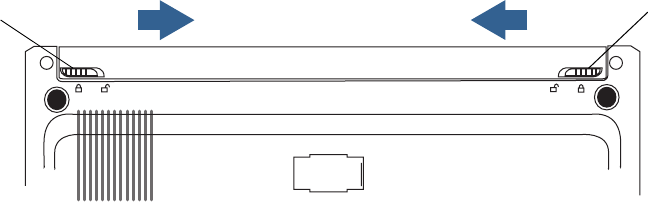
Chapter 3 Using your Tablet PC 35
Removing and replacing the battery
You can remove the battery to check the remaining power, or to replace it with a fully
charged battery.
To remove the battery
1. Ensure that the Tablet PC is plugged in or turned off.
2. Turn the Tablet PC over so that the back side is up.
3. Slide the locking latch toward the center of the battery to unlock it.
4. Slide the spring-loaded latch toward the center of the battery and hold it while you
remove the battery.
To replace the battery
1. Slide the spring-loaded latch toward the center of the battery and hold it while you
insert the battery down into the Tablet PC.
2. Release the spring-loaded latch.
3. Slide the locking latch toward the outside of the battery to lock it.
Swapping the battery
You can swap the standard battery while the system is on, with or without having the
Tablet PC plugged in to AC power.
To swap batteries
1. Put the computer in Hibernate or Standby mode (page 33).
• With Standby, the Tablet PC will maintain your system for up to 30 seconds while you
swap the battery. You may have less than 30 seconds if you have many applications
running.
• With Hibernate, you will have as long as you need to swap the battery.
2. Remove the battery (page 35).
3. Insert the new battery (page 35).
Important: Use only Motion Computing L-Series batteries.
Locking latch
Spring-loaded
Slide latches toward the center
latch