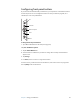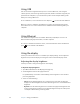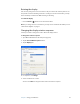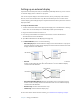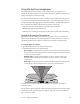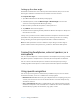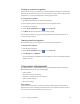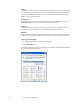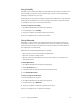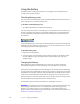User's Guide
Table Of Contents
- Contents
- Getting Started
- Features
- Pen
- WriteTouch
- Front panel buttons
- Status lights
- Security
- Windows Security button
- Fingerprint reader
- Display
- View Anywhere display (optional)
- Microphones
- Speakers
- Ambient light sensor (ALS)
- Accelerometer
- Infrared (IrDA)
- USB 2.0 ports
- Headphones port
- Microphone port
- Security slot
- VGA port
- DVI-D port
- Docking port
- Ethernet port
- SD (Secure Digital) card slot
- PC card slot
- SIM card slot
- Wi-Fi (802.11a/b/g wireless)
- Wireless Broadband
- Bluetooth wireless
- Antenna
- Power adapter
- Battery
- Using your Tablet PC
- Using Motion Dashboard
- Using the pen
- Using Tablet PC Input Panel
- Configuring pen options
- Using WriteTouch
- Configuring front panel buttons
- Using USB
- Using Ethernet
- Using the display
- Setting up an external display
- Using the built-in microphones
- Connecting headphones, external speakers, or a microphone
- Using speech recognition
- Using power management
- Using the battery
- Using Motion OmniPass and the fingerprint reader
- Using Windows Security Center
- Setting up users and passwords
- Using Wi-Fi (802.11a/b/g)
- Using Wireless Broadband
- Using Bluetooth
- Using infrared
- Finding additional software
- Care and Maintenance
- Troubleshooting and Support
- Index
Chapter 3 Using your Tablet PC 33
Using Standby
Standby is a state in which your display and hard disks turn off, so that your computer uses
less power. When you want to use the computer again, it comes out of standby quickly,
although you may have to log on again.
Use standby to save power when you will be away from the computer for a short time while
working. Because Standby does not save your desktop state to disk, a power failure while
on Standby can cause you to lose unsaved information.
To put your computer on Standby
1. Open Motion Dashboard to the Power panel (page 20).
2. For Power Button, select Standby.
3. To put your computer on Standby, slide the power switch.
To turn your computer back on, slide the power switch.
Using Hibernate
Hibernation is a state in which your computer shuts down to save power but first saves
everything in memory on your hard disk. When you restart the computer, your desktop is
restored exactly as you left it. Use hibernation to save power when you will be away from
the computer for an extended time.
Hibernation has the following advantages over Standby:
• Hibernate saves the state of the desktop and applications.
• Hibernate consumes no battery power.
• When you return from the Hibernate state, you return to where you were when you
entered hibernation.
To enable Hibernation
1. Open Motion Dashboard to the Power panel (page 20).
2. Tap the Properties button.
3. In the Power Options Properties window, tap the Hibernate tab.
4. Select Enable Hibernation.
To put your computer on Hibernate
1. Ensure that Hibernate is enabled.
2. Open Motion Dashboard to the Power panel (page 20).
3. For Power Button, select Hibernate.
4. To put your computer on Hibernate, slide the power switch.
To turn your computer back on, slide the power switch.