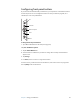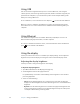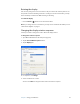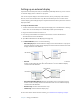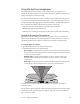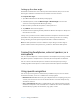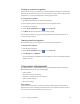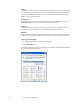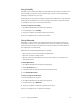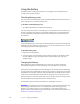User's Guide
Table Of Contents
- Contents
- Getting Started
- Features
- Pen
- WriteTouch
- Front panel buttons
- Status lights
- Security
- Windows Security button
- Fingerprint reader
- Display
- View Anywhere display (optional)
- Microphones
- Speakers
- Ambient light sensor (ALS)
- Accelerometer
- Infrared (IrDA)
- USB 2.0 ports
- Headphones port
- Microphone port
- Security slot
- VGA port
- DVI-D port
- Docking port
- Ethernet port
- SD (Secure Digital) card slot
- PC card slot
- SIM card slot
- Wi-Fi (802.11a/b/g wireless)
- Wireless Broadband
- Bluetooth wireless
- Antenna
- Power adapter
- Battery
- Using your Tablet PC
- Using Motion Dashboard
- Using the pen
- Using Tablet PC Input Panel
- Configuring pen options
- Using WriteTouch
- Configuring front panel buttons
- Using USB
- Using Ethernet
- Using the display
- Setting up an external display
- Using the built-in microphones
- Connecting headphones, external speakers, or a microphone
- Using speech recognition
- Using power management
- Using the battery
- Using Motion OmniPass and the fingerprint reader
- Using Windows Security Center
- Setting up users and passwords
- Using Wi-Fi (802.11a/b/g)
- Using Wireless Broadband
- Using Bluetooth
- Using infrared
- Finding additional software
- Care and Maintenance
- Troubleshooting and Support
- Index

Chapter 3 Using your Tablet PC 31
Setting up speech recognition
Before you can use speech recognition, you must configure the microphones and train the
system for the characteristics of your voice. The entire process takes about 10 minutes. You
should move to a quiet environment before starting this procedure.
To set up speech recognition
1. Open Motion Dashboard to the Audio panel (page 20).
2. Ensure that the speakers and microphone are set to appropriate levels.
3. Start Input Panel (page 22).
4. Tap the Tools and Options button ( ), then tap Speech.
5. Tap Next and follow the instructions in the setup program.
You can improve speech recognition by running additional speech training sessions. In
Control Panel, open Speech.
Starting speech recognition
After you have set up speech recognition, you can start it from Input Panel.
To start speech recognition
1. Start Input Panel (page 22).
2. Tap the Tools and Options button ( ), then tap Speech.
3. Select Dictation or Commands.
For more information about Dictation and Commands, see the Input Panel Help and the
Tablet PC Tutorials.
Using power management
The LE1700 includes a comprehensive suite of power management functions. By using
Motion Dashboard, you can control the following:
• Power schemes
• Alarms for low and critical battery
• Power meter readings for up to two batteries
• Advanced power settings
• Hibernation settings
Power Schemes
Use the Power Schemes tab to select from a set of pre-defined power schemes that are
appropriate for various computing environments. You can also define your own scheme, or
save one to another name that makes more sense to you.