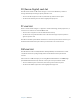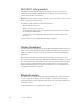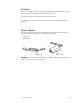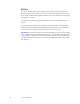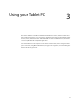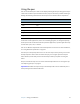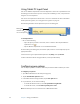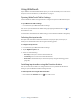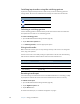User's Guide
Table Of Contents
- Contents
- Getting Started
- Features
- Pen
- WriteTouch
- Front panel buttons
- Status lights
- Security
- Windows Security button
- Fingerprint reader
- Display
- View Anywhere display (optional)
- Microphones
- Speakers
- Ambient light sensor (ALS)
- Accelerometer
- Infrared (IrDA)
- USB 2.0 ports
- Headphones port
- Microphone port
- Security slot
- VGA port
- DVI-D port
- Docking port
- Ethernet port
- SD (Secure Digital) card slot
- PC card slot
- SIM card slot
- Wi-Fi (802.11a/b/g wireless)
- Wireless Broadband
- Bluetooth wireless
- Antenna
- Power adapter
- Battery
- Using your Tablet PC
- Using Motion Dashboard
- Using the pen
- Using Tablet PC Input Panel
- Configuring pen options
- Using WriteTouch
- Configuring front panel buttons
- Using USB
- Using Ethernet
- Using the display
- Setting up an external display
- Using the built-in microphones
- Connecting headphones, external speakers, or a microphone
- Using speech recognition
- Using power management
- Using the battery
- Using Motion OmniPass and the fingerprint reader
- Using Windows Security Center
- Setting up users and passwords
- Using Wi-Fi (802.11a/b/g)
- Using Wireless Broadband
- Using Bluetooth
- Using infrared
- Finding additional software
- Care and Maintenance
- Troubleshooting and Support
- Index
Chapter 2 Features 15
SD (Secure Digital) card slot
The SD card slot holds one SD card for storage or accessories. SD memory cards are a
storage media that provide large capacity and fast access.
• To insert an SD card, place it in the slot, label side up, until it clicks into place.
• To remove the SD card, press the card in slightly until it pops out.
PC card slot
The PC card slot holds one Type-I or Type-II PC card for networking, memory expansion, or
accessories. PC cards are also called PCMCIA cards.
• To insert a PC card, place it in the slot with the label side up.
• To remove the card, push the button next to the slot until it pops out, then push it in
again to eject the card.
The LE1700 includes a plastic blank card in the PC card slot. To protect the PC card slot, you
should leave the blank card in place when you do not have a PC card in the slot.
SIM card slot
The SIM card slot holds one SIM (Subscriber Identity Module) card. A SIM card is a smart
card, about the size of a postage stamp, that stores information about your wireless
account.
You need to use a SIM card only if you are using Wireless Broadband on an HSDPA (High
Speed Downlink Packet Access) network. Contact your service provider for details.
• To insert a SIM card, place it in the slot, label side up, until it clicks into place.
• To remove the SIM card, press the card in slightly until it pops out.