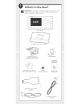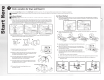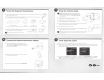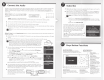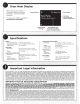Owner's Manual
Table Of Contents
0
Connect the Audio
Decide
on
one
of
the
following
in-box
audio
connection
options.
You can also
refer
to
"S
tep
6:
Connect
the
Audio"
on
page
35
of
the
Onyx
User
Guide
for
additiona
l
audio
connection
options,
such
as
a
cassette
adapter
or
the
FM
Direct
Adapter
(FMDA)
(both
sold
separately).
Go
to
ww
w.siriusxm.
com
/
guides
for
the
User Guide.
Option
1:
Best:
Use
the
provided
Aux
In
Cable
,
if
your
vehicle's
stereo
system
has an
auxiliary
input
jack.
·.
~
;;
~
,
;"
@oo,•
(:
~
A.
Plug
one
end
of
the
cable
into
the
green
AUDIO
connector
on
the
PowerConnect
Vehicle
Dock
and
the
other
end
into
the
auxiliary
input
jack
on
the
vehicle's
stereo
system.
B.
Turn
on
your
vehicle's
stereo
system
and
set
it
to
play
from
the
auxili
ary
input
source.
C.
You
should
hear
XM
channell
through
your
vehic
le's
stereo
system.
D.
Go
back
to
Step
1
"Find
a
Location
for
OnyX
and
Mount
It"
on
the
opposite
side
and
finish installing
the
Dash
or
Vent
Mount.
Then
the
installation
is
complete.
r.1E1
TIP!
Refer to your vehicle's owner's manual
to
find the location of the auxiliary input jack, or consult the vehicle
U!ll
dealer.
Option
2:
Good:
Use
the
PowerConnect
feature
of
Onyx.
PowerConnect
plays
the
XM
audio
through
your
vehicle's
FM
radio
.
A.
Find
and
make
a list
of
all
avail
able
FM
channe
ls in
your
area
that
are
not
being
used
by
an
FM
radio
station.
B.
Pick
the
first
FM
channel
on
your
list. Tune
your
vehicle's
FM
radio
to
this
FM
channel.
r.1E1
NOTE!
If
you
are
using the Vehicle
Dock from the
Universal
X
press
Car
Kit
instead
U!ll
of
the
PowerConnect
Vehicle
Dock which came with your
Onyx,
you
will
ha
ve
to
disable
AUX
Detect.
Refer
to
"Using
the
Vehicle
Dock From the Universal
Xpress
Car
Kit"
on
page
76
of
the
User
Guide,
and
complete the additional instructions
before continuing with the next step.
Go
to ww
w.s
ir
iusx
m
.c
om
/
gu
id
es.
The
audio
connection
will
be
through your
veh
icle
's
FM
radio, but it
is
not
PowerConnect.
C.
Set
your
Onyx
to
transmit
on
the
same
FM
channel
that
you
have
selected
on
your
vehicle's
FM
radio:
i. Press
menu
and
then
press
..,
to
scroll
to
and
highlight
FM
Settin
g
s.
Press
the
Select
button
.
ii.
FM
Channels
will
be
highlighted.
If
it
is
not
highlighted,
press
..,
to
scroll
to
and
high
l
ight
FM
Channels. Press
the
Select
button
.
iii.
Press
..,
to
scroll
to
and
highlight
FM2. Press
the
Select
button
.
iv. Press
<4
and
..
to
tune
in
steps
of
.2,
or
press
..,
and
A
to
tune
in
steps
of
1
to
sel
ect
the
available
FM
channe
l
you
have
chosen.
Press the Sel
ect
button
to
select
the
FM
channel.
v.
Start
Using
will
be
highlighted.
Press
the
Select
button
.
vi.
The
selected
FM
channel
will
be
confirmed
on
the
display
screen.
D. You
should
hear
XM
chan
nell
through
your
vehicle's
FM
radio.
If
you
are
satisfied
with
the
sound
quality,
go
back
to
Step
1
"
Find
a
Location
for
OnyX
and
Mount
It
"
on
the
opposite
side
and
finish
installing
the
Dash
or
Vent
Mount.
Then
the
installation
is
complete.
8
F~
ChaMels
FM
1 97.9
current
~--"'~~~.;;.A:;_.;.w;~:¥~~
FM
3
__
_
FM
4
FM
5
__
_
EditF
I.4
Channel2
99
.3
FM
Press
arrow
keys to tune
and
Select
to confirm
FIA
Channel2
Edit
Channel
E.
If
you
are
not
satisfied,
move
to
the
next
FM
channel
on
your
list
and
repeat
the
process
.
Continue
until
you
have
found
an
FM
channel
with
which
you
are
satisfied
.
~fi
3
D~
MATCH FM CHANNELS
0
Subscribe
A.
Make sure
your
Onyx
is
turned
on,
recei
ving
the
XM
signal,
and
tuned
to
XM
channel
1
so
that
you
can
hear
XM
aud
i
o.
B.
Make a
note
of
your
XM
Radio I
D. You can
find
it
by
selecting
Ra
dio
ID
in
menu
items,
by
tuning
to
channel
0,
on
a
label
on
the
bottom
of
the
gift
box,
and
on
the
label
on
the
back
of
your
Onyx.
•
NOTE!
The
XM
Radio
ID
does not
use
the letters
I,
0 ,
S,
or F.
C.
To
subscribe:
• Online:
Go
to
www.siriusxm
.
com/activateno
w
to
access
or
set
up
an
online
account,
subscribe
to
the
service,
and
activate
your
Radio.
OR
•
By
phone:
Call
1-866-635-2
3
49
.
Activation
usually
takes
10
to
15
minutes
after
you
have
completed
the
subscription
process.
but
may
take
up
to
an hour.
We
recommend
that
your
Radio
remain
on
unti
l
subscribed.
Once
subscribed,
the
Radio
will
receive
and
you
can
tune
to
the
channels
in
your
subscription
plan.
Press
A
or
..,
to
tune
to
other
channe
l
s,
and
<4
or
..
to
browse
the
different
categories
of
channels.
Learn
what
all
the
buttons
do
in
the
panel
below.
Ro
ck
22
Pearl Jam Radio
Pearl Jam/Better
Man
23
Grateful
Dead
"'''·•>·
§ri!!lfiJI
,
p~fc!/J(l,t
,
St\,in
>,
24
Margaritaville
Jimmy Buffett/Fins
Onyx Button
Fu
nc
tions
Up
and
Down
Buttons
Press
to preview
and
tune to channels
through the channel lineup; also
press
to
scroll
through lists
and
highlight menu items.
Le
ft
and
Ri
ght
Buttons
Press
to search for
channels by category.
Number
Buttons
Press
to tune to a stored favorite
channel,
press
and hold to store a
favorite channel; also enter a channel
number.
Dir
e
ct
Button
Pre
ss
first before
entering the channel
number,
to directly tune
to a channel.
Power
Button
Press
to turn
Onyx
on
and
off.
Select
Button
Press
to confirm
selection of highlighted
items
in
a
menu
or
list.
Menu
Button
Press
to
access
advanced features
and
configuration options;
in
configuration options,
press and hold to return
to main displ
ay
screen.
FM
Button
Press
to
access
and
cycle
through
FM
presets.
Jump
Button
Press
to directly
access
traffic and weather for
the city
of
your choice;
or
press
it
to go back
to the previous channel
to which you
were
listening.