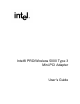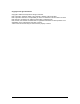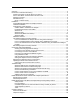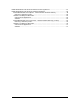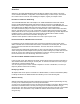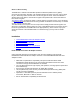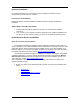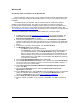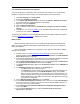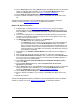User Manual
Table Of Contents
- Overview 5
- Introduction to Wireless Networking
- Installation
- Configuring with Intel® PROSet II
- Troubleshooting
- Intel® PRO/Wireless 5000 LAN Mini-PCI Adapter Specifications
- Intel® PRO/Wireless LAN Products Software License Agreement
- Intel® PRO/Wireless LAN Products Hardware Warranties
9
Turn Off Windows XP Wireless Configuration
To turn off the Wireless Configuration feature of Windows XP so that you can use the Intel®
PROSet II configuration utility to manage your wireless adapters, proceed as follows:
1. Click Start, Settings, and Control Panel.
2. Double-click Network Connections.
3. In the LAN or High-Speed Internet window select the Wireless Network Connection
that is linked with your Intel® PRO/Wireless LAN Adapter.
4. Right-click and select Properties.
5. Click the Wireless Network tab.
6. Click to clear the check mark from Use Windows to configure my wireless network
settings.
7. Click OK. You can now use PROSet II
to set up profiles and perform other management
functions on your wireless network.
The Windows XP installation of the Intel PRO/Wireless 5000 LAN Adapter software is complete.
Proceed to PROSet II LAN Software
for additional information.
Windows 2000
Before proceeding, make sure that you are operating Windows 2000 with administrative
rights. If you log in to Windows 2000 without administrative rights, you may run into problems
during the installation.
During initial adapter installation and configuration, it may take up to 2 minutes for adapter
settings to be confirmed.
4. Complete steps 1-3 under Install Drivers under Windows
for your type of adapter.
Windows displays the Found New Hardware Wizard. Click Next. The Install Hardware
Device Drivers dialog box appears.
5. Insert the Intel CD-ROM into your CD-ROM drive. If the Intel® PRO Network Connections
menu screen appears, leave it open for future use and proceed to Step 6.
6. On the Install Hardware Device Drivers screen verify that Search for a suitable driver
for my device (recommended) is selected, then click Next.
7. The Locate Driver Files dialog appears. Select Specify a location, select CD-ROM and
click Next.
8. The Adapter Properties screen appears. On the Settings tab:
o click OK to install using a default profile or
o click Configure to set up a profile using configuration information obtained from
your network administrator. On the My WLAN Places dialog, click the New
button to create a new profile. Type a configuration name and the SSID for your
wireless network. Set up security and other parameters if required. Consult your
network administrator.. Click OK to close the dialog. Click OK to finish setting up
the profile, then click Close.
9. On the Add New Hardware Wizard screen, click Finish.
10. On the Intel® PRO Network Connections screen, click the menu item Install Software.
If the menu screen is not visible, remove and re-insert the Intel CD-ROM to display it, or
run autorun.exe from the Intel CD-ROM.
11. On the Welcome to the Install Shield Wizard for Intel(R) PRO Intelligent Installer
screen, click Next.
12. On the License Agreement screen, select I accept the terms in the license
agreement and click Next.