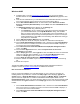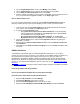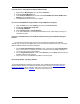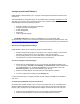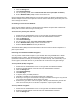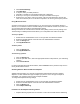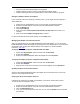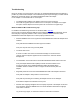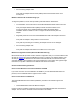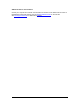User Manual
Table Of Contents
- Overview 5
- Introduction to Wireless Networking
- Installation
- Configuring with Intel® PROSet II
- Troubleshooting
- Intel® PRO/Wireless 5000 LAN Mini-PCI Adapter Specifications
- Intel® PRO/Wireless LAN Products Software License Agreement
- Intel® PRO/Wireless LAN Products Hardware Warranties
18
Troubleshooting
Except for the lack of a wired network connection, the Intel® PRO/Wireless 5000 LAN Adapter is
just like any mobile network adapter. The troubleshooting techniques that apply to mobile network
adapters in general also apply to the Intel® PRO/Wireless 5000 LAN Adapter.
For an adapter to communicate with an access point:
• The Network Name (SSID) of the adapter and access point must match.
• If the WEP encryption option is enabled on the access point, the adapter must support
this option and the adapter and access point must use the same encryption keys.
Windows 98SE and Me Troubleshooting Tips
For additional troubleshooting information on Windows 98SE, click here
.
Use the tools provided by Windows 98SE and LAN analyzers (FTP Software NETXRAY, Novell
LAN analyzer) to diagnose problems. Some common problems exhibited when the Intel®
PRO/Wireless 5000 LAN Adapter has not been properly installed include:
• Windows 98SE/Me does not recognize the Intel® PRO/Wireless 5000 LAN Adapter when
installed.
Verify that Windows 98SE/Me PC Card support is installed.
Verify the computer has a Plug and Play BIOS.
• The driver fails to load.
A resource conflict could exist. Use the Device Manager to resolve resource
conflicts. Select the System applet from the Control Panel . Select the Device
Manager tab.
• The workstation cannot associate to the Intel® PRO/Wireless 5000 LAN Access Point.
Verify the adapter Network Name (SSID) matches the Network Name of the
access point. Refer to the Intel® PRO/Wireless 5000 LAN Adapter Quick
Installation Guide for details on how to configure the WLAN access point and
adapter.
• Degraded performance from the Intel® PRO/Wireless 5000 LAN Adapter is detected.
Verify that the adapter is firmly seated in a PC Card slot.
Verify that the protruding end containing the adapter antenna is not damaged.
Associate the adapter with a different access point.
• Network drive mappings disappear when the laptop suspends or the adapter is removed
then reinserted. Windows 98SEMe does not restore NetWare network drive mappings
under these conditions.
Log out and log in again, or restart the machine to restore the connections.