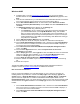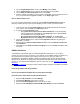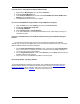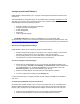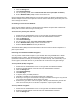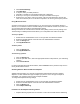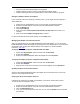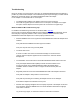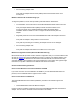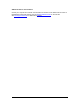User Manual
Table Of Contents
- Overview 5
- Introduction to Wireless Networking
- Installation
- Configuring with Intel® PROSet II
- Troubleshooting
- Intel® PRO/Wireless 5000 LAN Mini-PCI Adapter Specifications
- Intel® PRO/Wireless LAN Products Software License Agreement
- Intel® PRO/Wireless LAN Products Hardware Warranties
17
• Only Intel wired and wireless adapters are supported.
• Adapter switching cannot be used on a Virtual Private Network (VPN).
• Adapter switching should not be applied while an active data transfer is in progress.
Setting the Adapter's Power Consumption
If your notebook computer is operating on battery power, you can adjust the power settings to
extend battery life.
1. Double click the Intel® PROSet II icon on the right side of the Windows taskbar.
2. Select the wireless adapter on the left side of the Intel® PROSet II window.
3. Click the Settings tab.
4. Click Power Settings.
5. Make sure that the Switch power mode based on power source check box is not
checked.
6. Make sure that Let adapter manage power is checked.
For more information about the power settings, click the Help button.
Managing the Adapter from the Control Panel
After you install the driver for the Intel® PRO/Wireless 5000 LAN Adapter, you can access the
Intel® PRO/Wireless 5000 LAN Adapter property pages from the Networking icon in the Windows
Control Panel and configure the wireless settings for the adapter. For driver installation
instructions, click here
.
To display the adapter properties in Windows Me and 98SE:
1. Double-click My Computer, and then double-click Control Panel.
2. Double-click Network.
3. Select the Intel® PRO/Wireless 5000 LAN Adapter and click Properties.
To display the adapter properties in Windows 2000 and XP:
1. Double-click My Computer, and then double-click Control Panel.
2. Double-click Network .
3. Right-click the Local Area Connection for the wireless adapter and click Properties.
Updating the Driver and Firmware Version
Verify that the Intel® PRO/Wireless 5000 LAN Adapter driver and firmware is the most recent
version to ensure optimal functionality.
Verifying the Driver and Firmware Versions
In Windows XP, 2000, Me, and 98SE, use PROSet II to view driver and firmware versions.
To view the driver and firmware version:
1. Double click the Intel® PROSet II icon on the right side of the Windows taskbar.
2. Select the wireless adapter on the left side of the Intel® PROSet II window.
3. Click the Network Driver tab.
4. If you have a newer firmware file from Intel, you can click the Update button and update
the Firmware.