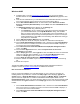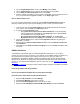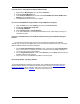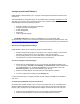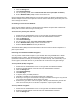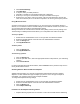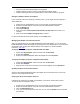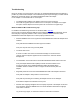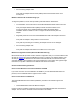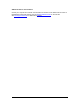User Manual
Table Of Contents
- Overview 5
- Introduction to Wireless Networking
- Installation
- Configuring with Intel® PROSet II
- Troubleshooting
- Intel® PRO/Wireless 5000 LAN Mini-PCI Adapter Specifications
- Intel® PRO/Wireless LAN Products Software License Agreement
- Intel® PRO/Wireless LAN Products Hardware Warranties
16
4. Click Network Settings.
5. Click WEP Keys.
6. If required, enter your WEP password.
7. Click OK . The WEP Key Configuration dialog box is displayed.
8. Enter Keys 1 through 4. Use numbers 0 through 9 and letters A through F .
9. Select the key you want to use for encryption. The keys and selected key must be the
same for the access point or for all other computers in an Ad Hoc (peer-to-peer) network.
Using Wireless Profiles
A profile is a saved group of network settings. If you are moving from one wireless network to
another, it is convenient to save the network settings for each wireless network as a profile. Then
you can easily select the profile for the appropriate network.
Settings include but are not limited to the network name (SSID), channel, security settings, and
TCP/IP settings. Intel® My WLAN Places allows you to edit profiles and create new profiles.
To set up a profile:
1. Double click the Intel® PROSet II icon on the right side of the Windows taskbar.
2. Select the wireless adapter on the left side of the Intel® PROSet II window.
3. Click the Settings tab.
4. Click My WLAN Places.
To edit a profile:
1. Click the Settings tab.
2. Click My WLAN Places.
To start using a profile:
1. Click the Settings tab.
2. From the pull-down menu, select the appropriate wireless LAN profile for your networking
situation.
3. Click Activate Profile.
For more information about My WLAN Places, select Contents from the pull-down Help menu in
the My WLAN Places window.
Switching Between Wired and Wireless Adapters
Adapter switching allows your computer to seamlessly switch between wired and wireless
adapters. You also indicate what type of adapter you prefer to use. If this type of adapter is
unavailable, your computer uses the type of adapter available.
To change the Adapter Switching settings:
1. Double click the Intel® PROSet II icon on the right side of the Windows taskbar.
2. Select the wireless adapter on the left side of the Intel® PROSet II window.
3. Click the Mobility tab.
4. Click Adapter Switching.
Limitations on the Adapter Switching Feature
• Adapter switching requires the use of DHCP. It cannot be used with fixed IP addressing.