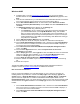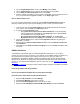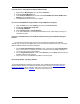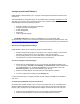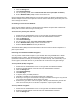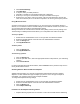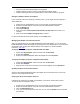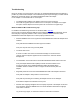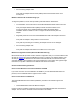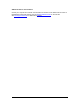User Manual
Table Of Contents
- Overview 5
- Introduction to Wireless Networking
- Installation
- Configuring with Intel® PROSet II
- Troubleshooting
- Intel® PRO/Wireless 5000 LAN Mini-PCI Adapter Specifications
- Intel® PRO/Wireless LAN Products Software License Agreement
- Intel® PRO/Wireless LAN Products Hardware Warranties
15
3. Click the Settings tab.
4. Click Network Settings.
5. For the operating mode, select Communicate with access point (802.11 Station).
6. Enter a Network Name (SSID) or select one from the list.
Use the Network Name (SSID) assigned to the access points in the wireless LAN (WLAN). The
wireless adapter scans the access point and uses the channel selected by the access point. You
cannot change the channel.
Connecting to a Peer-to-Peer Network
A peer-to-peer wireless network is a simple network of wireless computers that communicate
directly with each other without using an access point.
To connect to a peer-to-peer network:
1. Double click the Intel® PROSet II icon on the right side of the Windows taskbar.
2. Select the wireless adapter on the left side of the Intel® PROSet II window.
3. Click the Settings tab.
4. Click Network Settings.
5. For the operating mode, select Peer to Peer (802.11 Ad Hoc).
6. Enter a Network Name (SSID) or select one from the list.
7. Select a Channel Number from the pull-down list.
The Network Name (SSID) and Channel Number must be the same for all the computers in a
peer-to-peer network.
Protecting Your Network with WEP Encryption
You can prevent unauthorized reception of your wireless data using the IEEE 802.11 Wired
Equivalent Privacy ( WEP). The standard includes two levels of security, using a 64-bit key
(sometimes referred to as 40-bit) or a 128-bit key. For better security, use a 128-bit key. If you
use encryption, all wireless devices on your WLAN must use the same encryption settings.
To set up 64-bit (40-bit) encryption:
1. Double click the Intel® PROSet II icon on the right side of the Windows taskbar.
2. Select the wireless adapter on the left side of the Intel® PROSet II window.
3. Click the Settings tab.
4. Click Network Settings.
5. Click WEP Keys.
6. If required, enter your WEP password.
7. Click OK . The WEP Key Configuration dialog box is displayed.
8. Enter Keys 1 through 4. Use numbers 0 through 9 and letters A through F. Only the first
two columns are available for 64-bit (40-bit) encryption.
9. Select the key you want to use for encryption. The keys and selected key must be the
same for the access point or for all other computers in a peer-to-peer network.
To set up 128-bit encryption:
1. Double click the Intel® PROSet II icon on the right side of the Windows taskbar.
2. Select the wireless adapter on the left side of the Intel® PROSet II window.
3. Click the Settings tab.