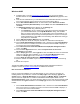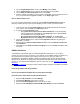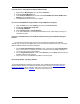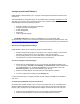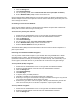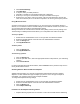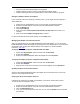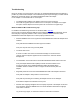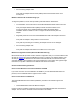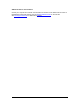User Manual
Table Of Contents
- Overview 5
- Introduction to Wireless Networking
- Installation
- Configuring with Intel® PROSet II
- Troubleshooting
- Intel® PRO/Wireless 5000 LAN Mini-PCI Adapter Specifications
- Intel® PRO/Wireless LAN Products Software License Agreement
- Intel® PRO/Wireless LAN Products Hardware Warranties
14
Configuring with Intel® PROSet II
Intel® PROSet II software allows you to configure and manage all Intel wired and wireless LAN
connections.
The Intel® PROSet II configuration utility can be installed during the adapter installation process
.
This utility can be used to set up profiles and perform other wireless network management tasks.
Intel® PROSet II provides the following features:
• Wired and wireless auto-sensing and switching
• Network performance management
• Profile management
• Power management
• Diagnostics
• User-configurable settings
For Windows XP users: In order to use PROSet II as your configuration utility
(recommended), you have to turn off the built-in Windows XP wireless configuration feature. See
Turn Off Windows XP Wireless Configuration
for instructions. For information on the Windows XP
feature, see your Windows XP documentation.
Viewing and Changing Network Settings
Intel® PROSet II allows you to change two groups of network settings:
• Mobile unit settings are settings for your laptop. You configure a laptop to communicate
with either an access point or other computers in a peer-to-peer network.
• Security settings allow you to protect data. Data in a wireless network is broadcast
through the air. If the data is unprotected, anyone can intercept it.
To view or change the network settings:
1. Double click the Intel® PROSet II icon on the right side of the Windows taskbar. If the
icon is not present, click Start, select Settings, and Control Panel, and then double-click
the Intel® PROSet II icon. To display the PROSet II icon on the taskbar, make sure
Show the tray icon is checked in the PROSet II main window.
2. Select the wireless adapter on the left side of the Intel® PROSet II window.
3. To view or change basic settings, click the Settings tab.
For more information about configuring wireless network settings, click Help on the PROSet II
Help menu.
Connecting to the Network Using an Access Point
An infrastructure network consists of one or more access points and one or more laptops with
wireless adapters installed. Each access point can have a wired connection to the Local Area
Network (LAN). Laptops with an installed wireless adapter communicate with an access point.
1. Double click the Intel® PROSet II icon on the right side of the Windows taskbar.
2. Select the wireless adapter on the left side of the Intel® PROSet II window.