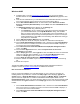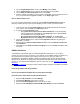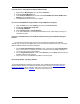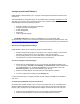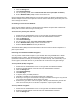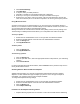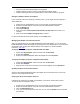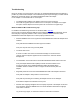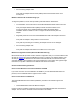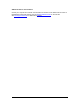User Manual
Table Of Contents
- Overview 5
- Introduction to Wireless Networking
- Installation
- Configuring with Intel® PROSet II
- Troubleshooting
- Intel® PRO/Wireless 5000 LAN Mini-PCI Adapter Specifications
- Intel® PRO/Wireless LAN Products Software License Agreement
- Intel® PRO/Wireless LAN Products Hardware Warranties
12
3. On the Program Maintenance screen, select Modify and click Next.
4. On the Custom Setup screen, accept the default settings and click Next.
5. On the Ready to Install the Program screen, click Install.
6. After the software is installed on your computer, click Finish. The result will be the same
as if you had selected the Typical installation on the Setup Type screen.
Note on Administration Tools
If you are a network administrator and wish to install the Wireless Administration Tools AP
Discovery and Site Survey as part of the installation process, or later, proceed as follows:
1. Insert the Intel CD and click Install Software on the Intel® PRO Network Connections
menu screen, then click Next on the Welcome screen.
2. Proceed to the Custom Setup screen:
o For systems with no previous Intel PRO installations: Accept the software
license agreement and click Next. On the Setup Type screen, select Custom
and click Next, then continue with Step 3.
o For systems with a previous Intel PRO installation: On the Program
Maintenance Screen, select Modify and click Next, then continue with Step 3.
3. On the Custom Setup screen, expand the Configuration Tools item by clicking the
plus sign + at the left.
4. Click the X next to Wireless Administration Tools and select Install this feature and
all subfeatures.
5. Click Next. On the Ready to Install the Program screen, click Install. Click OK to close
the log file.
PROSet II Software
The PROSet II LAN Software utility is a Windows application that allows you to configure,
manage, and set up security encryption for your adapter. Once installed, PROSet II software can
be accessed from the System Tray by clicking on the green icon. When you select your
PRO/Wireless LAN Adapter, PROSet II displays the following tabs: General, Setting, Mobility,
Network Driver, Statistics, and Diagnostics. For detailed information about each of these tabs,
press F1 on your keyboard with PROSet II open for online Help, or view Configuring with Intel®
PROSet II.
The Windows installation
instructions above include the steps required for installation of PROSet
II software.
Uninstalling Adapter and Utility Software
How to Uninstall Mini-PCI Adapter Drivers Using Device Manager
Uninstall Drivers under Windows 2000 and Windows XP
1. Right-click My Computer and select Manage.
2. Select Device Manager from the list on the left.
3. Expand the Network Adapters item in the tree on the right.
4. Right-click Intel PRO/Wireless 5000 LAN Mini-PCI Adapter and select Uninstall.