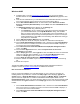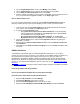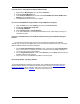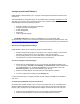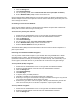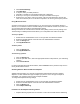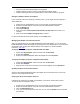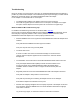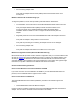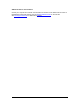User Manual
Table Of Contents
- Overview 5
- Introduction to Wireless Networking
- Installation
- Configuring with Intel® PROSet II
- Troubleshooting
- Intel® PRO/Wireless 5000 LAN Mini-PCI Adapter Specifications
- Intel® PRO/Wireless LAN Products Software License Agreement
- Intel® PRO/Wireless LAN Products Hardware Warranties
11
Windows 98SE
4. Complete steps 1-3 under Install Drivers under Windows for your type of adapter.
Windows detects the adapter and the Add New Hardware Wizard dialog appears. Click
Next.
5. Insert the Intel CD-ROM into your CD-ROM drive. If the Intel® PRO Network Connections
menu screen appears, leave it open for future use and proceed to Step 6..
6. On the New Hardware Wizard screen to make it active, select Search for the best
driver for you device (Recommended), and click Next, then select CD-ROM drive and
click Next.
7. The Adapter Properties screen appears. On the Settings tab:
o click OK to install using a default profile or
o click Configure to set up a profile using configuration information obtained from
your network administrator. On the My WLAN Places dialog, click the New
button to create a new profile. Type a configuration name and the SSID for your
wireless network. Set up security and other parameters if required. Consult your
network administrator.. Click OK to close the dialog. Click OK to finish setting up
the profile, then click Close.
8. On the Add New Hardware Wizard screen, click Finish.
9. When prompted to restart the computer, click No. You will restart it manually later.
10. On the Intel® PRO Network Connections screen, click the menu item Install Software.
If the menu screen is not visible, remove and re-insert the Intel CD-ROM to display it, or
run autorun.exe from the Intel CD-ROM.
11. On the Welcome to the Install Shield Wizard for Intel(R) PRO Intelligent Installer
screen, click Next.
12. On the License Agreement screen, select I accept the terms in the license
agreement and click Next.
13. On the Setup Type screen, select Typical and then click Next. This is the recommended
setting for a first-time client installation. If you see a Program Maintenance screen
instead of a Setup Type screen, see the Note on Previous Installations
.
14. On the Ready to Install the Program screen click Install.
15. After the software is installed on your computer, click Finish. Click OK to close the log
file.
16. Restart the computer.
The Windows 98SE installation of the Intel PRO/Wireless 5000 LAN Adapter software is
complete. Proceed to PROSet II LAN Software
for additional information.
Note on Previous Installations
If this is not the first installation of an Intel PRO adapter on your system, the procedure for
installing utilities may be different. Instead of the Setup Type screen displaying Typical and
Custom options, a Program Maintenance screen appears with Modify, Repair, and Remove
options. Follow the steps below to install the PRO/Wireless 5000 Adapter utilities from the
Program Maintenance screen. The result will be the same as if you were doing a first-time install
and had selected the Typical installation on the Setup Type screen in the Intel PRO Intelligent
Installer.
1. On the Intel® PRO Network Connections screen, click the menu item Install Software.
If the menu screen is not visible, remove and re-insert the Intel CD-ROM to display it, or
run autorun.exe from the Intel CD-ROM.
2. On the Welcome to the Install Shield Wizard for Intel(R) PRO Intelligent Installer
screen, click Next.