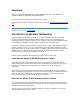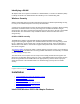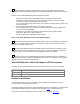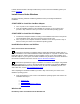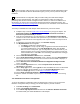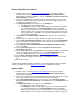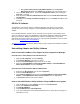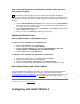User's Manual
o For systems with a previous Intel PRO installation: On the Program
Maintenance Screen, select Modify and click Next, then continue with Step 3.
3. On the Custom Setup screen, expand the Configuration Tools item by clicking the
plus sign + at the left.
4. Click the X next to Wireless Administration Tools and select Install this feature and
all subfeatures.
5. Click Next. On the Ready to Install the Program screen, click Install. Click OK to close
the log file.
PROSet II Software
The PROSet II LAN Software utility is a Windows application that allows you to configure,
manage, and set up security encryption for your PRO/Wireless 5000 LAN CardBus or PCI
Adapter.
Once installed, PROSet II software can be accessed from the System Tray by clicking on the
green icon. When you select your PRO/Wireless LAN Adapter, PROSet II displays the following
tabs: General, Setting, Mobility, Network Driver, Statistics, and Diagnostics. For detailed
information about each of these tabs, press F1 on your keyboard with PROSet II open for online
Help, or view Configuring with Intel® PROSet II.
The Windows installation instructions above include the steps required for installation of PROSet
II software.
Uninstalling Adapter and Utility Software
How to Uninstall CardBus or PCI Adapter Drivers Using Device Manager
Uninstall Drivers under Windows 2000 and Windows XP
1. Right-click My Computer and select Manage.
2. Select Device Manager from the list on the left.
3. Expand the Network Adapters item in the tree on the right.
4. Right-click Intel PRO/Wireless 5000 LAN CardBus Adapter or Intel PRO/Wireless
5000 LAN PCI Adapter and select Uninstall.
Uninstall Drivers under Windows 98SE and Windows Me
1. Right-click the My Computer icon and select Properties.
2. Select the Device Manager tab.
3. Under Network Adapters find and select the Intel PRO/Wireless 5000 LAN CardBus
Adapter or Intel PRO/Wireless 5000 LAN PCI Adapter from the displayed list.
4. Click Remove. Windows removes the adapter.
How to Uninstall PROSet II Utility Software Using Add/Remove Programs
1. Open the Start menu, select Settings, and then select Control Panel.
2. Double-click Add/Remove Programs.
3. Find Intel(R) PROSet II.
4. Click Install/Uninstall or Change/Remove.
5. If you have installed the Access Point Administration Tools, repeat Steps 2 through 4 to
uninstall those tools.