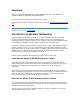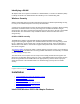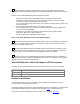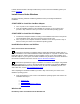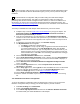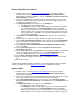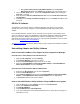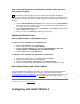User's Manual
network administrator.. Click OK to close the dialog. Click OK to finish setting up
the profile, then click Close.
8. On the Add New Hardware Wizard screen, click Finish.
9. When prompted to restart the computer, click No. You will restart it manually later.
10. On the Intel® PRO Network Connections screen, click the menu item Install Software.
If the menu screen is not visible, remove and re-insert the Intel CD-ROM to display it, or
run autorun.exe from the Intel CD-ROM.
11. On the Welcome to the InstallShield Wizard for Intel(R) PRO Intelligent Installer
screen, click Next.
12. On the License Agreement screen, select I accept the terms in the license
agreement and click Next.
13. On the Setup Type screen, select Typical and then click Next. This is the recommended
setting for a first-time client installation. If you see a Program Maintenance screen
instead of a Setup Type screen, see the Note on Previous Installations.
14. On the Ready to Install the Program screen click Install.
15. After the software is installed on your computer, click Finish. Click OK to close the log
file.
16. Restart the computer.
The Windows 98SE installation of the Intel PRO/Wireless 5000 LAN Adapter software is
complete. Proceed to PROSet II LAN Software for additional information.
Note on Previous Installations
If this is not the first installation of an Intel PRO adapter on your system, the procedure for
installing utilities may be different. Instead of the Setup Type screen displaying Typical and
Custom options, a Program Maintenance screen appears with Modify, Repair, and Remove
options. Follow the steps below to install the PRO/Wireless 5000 Adapter utilities from the
Program Maintenance screen. The result will be the same as if you were doing a first-time install
and had selected the Typical installation on the Setup Type screen in the Intel PRO Intelligent
Installer.
1. On the Intel® PRO Network Connections screen, click the menu item Install Software.
If the menu screen is not visible, remove and re-insert the Intel CD-ROM to display it, or
run autorun.exe from the Intel CD-ROM.
2. On the Welcome to the InstallShield Wizard for Intel(R) PRO Intelligent Installer
screen, click Next.
3. On the Program Maintenance screen, select Modify and click Next.
4. On the Custom Setup screen, accept the default settings and click Next.
5. On the Ready to Install the Program screen, click Install.
6. After the software is installed on your computer, click Finish. The result will be the same
as if you had selected the Typical installation on the Setup Type screen.
Note on Administration Tools
If you are a network administrator and wish to install the Wireless Administration Tools AP
Discovery and Site Survey as part of the installation process, or later, proceed as follows:
1. Insert the Intel CD and click Install Software on the Intel® PRO Network Connections
menu screen, then click Next on the Welcome screen.
2. Proceed to the Custom Setup screen:
o For systems with no previous Intel PRO installations: Accept the software
license agreement and click Next. On the Setup Type screen, select Custom
and click Next, then continue with Step 3.