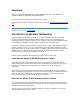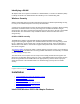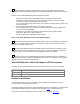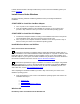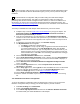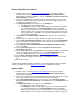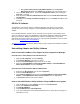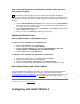User's Manual
Identifying a WLAN
All adapters and access points in a WLAN use a Network Name, or Service Set Identifier (SSID)
to identify the WLAN. The SSID indicates what WLAN you are communicating with.
Wireless Security
Wireless networking devices transmit information through the air. Without implementing security,
it is easy for an unauthorized person to intercept the information.
A common way of implementing security and protecting information is encryption. Before sending
information, the wireless client or access point encrypts or scrambles information using an
encryption key. The device receiving the information uses the same key to decrypt or unscramble
the information. The information is only readable to wireless devices that have the correct
encryption key.
64-bit or 128-bit security
The IEEE 802.11 wireless LAN standard specifies the Wired Equivalent Privacy (WEP)
encryption and decryption algorithm. The standard includes two levels of security, using a 64-bit
key or a 128-bit key. Some vendors refer to 64-bit encryption as 40-bit. These are identical. A
wireless device that claims to have 64-bit encryption interoperates with a device that claims to
have 40-bit encryption.
To implement WEP, use either the 64-bit or 128-bit method. For better security, use a 128-bit key.
A 128-bit key has several trillion times as many possible combinations as a 64-bit key. For added
security, change your keys often.
The same device, host computer or front-end processor usually performs both encryption and
decryption. The algorithm, like the pattern of a lock, is standardized and may be used by anyone,
but the encrypted data is unreadable without the appropriate key, which is known only by the
sender and receiver of the transmitted data. You should change your keys often for added
security.
Copyright © 2002 Intel Corporation. Legal Information
Installation
• Intel® PRO/Wireless 5000 LAN Adapter Features
• LED Descriptions
• Install Drivers Under Windows
• PROSet II Software
• Uninstall the Adapter and Utility Software
• Update a Wireless Driver
• Reinstall the Adapter and Utility Software
Intel® PRO/Wireless 5000 LAN Adapter Features