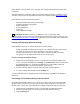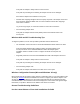User's Manual
If you have more than one Intel Installation CD-ROM for your Intel PRO/Wireless 5000 LAN
products, use the CD-ROM with the highest version number.
Use the Latest Version of PROSet II
The Intel® PRO/Wireless LAN software (PROSet II) included in this release supports the
following:
• Intel® PRO/Wireless 5000 LAN CardBus Adapter
• Intel® PRO/Wireless 2011/2011B LAN Adapters
• Intel® PRO/100 Adapters
Previous versions of PROSet II will NOT support the Intel® PRO/Wireless 5000 LAN
CardBus Adapter. Use the version of PROSet II that is included in this release.
Intel® PRO/Wireless 2011B LAN PCI Carrier
Do not use the Intel® PRO/Wireless 5000 LAN CardBus Adapter with the Intel®
PRO/Wireless 2011 LAN PCI Carrier model WPCR2011. If you insert the CardBus adapter into
the PCI Carrier, it will not function, and it could damage the PCI Carrier.
CardBus Installation in Windows* 98SE
In Windows 98SE, if certain conditions are true when a CardBus adapter is initially installed via a
hot insertion, the laptop may hang on the first subsequent reboot. This condition has been verified
with various CardBus adapters, not just the Intel® PRO/Wireless 5000 LAN CardBus Adapter.
The problem will only occur when all of the following conditions exist:
• The laptop did not ship with 98SE - the 98SE installation is either an upgrade, or has
been installed in place of the laptop factory image.
• Another network adapter has previously been installed.
• The new CardBus adapter is not recognized upon insertion, causing the new hardware
dialog window to be displayed.
• A reboot prompt is displayed when installation is complete.
This condition only occurs during a hot insert installation. To avoid or resolve this problem, use
the following options used:
• Insert the adapter prior to powering up the system, and then install normally.
• If a hot insert installation is desired, select NO when prompted for reboot, and wait until
the hourglass is no longer displayed before rebooting.
If the lockup condition has already occurred:
• Reboot without the adapter. Uninstall the adapter, reboot, then hot insert the adapter and
install the drivers.
• Another method is to re-install the IP protocol and reboot. By doing a re-install of the
protocol, the bindings are renewed properly and the problem is resolved.