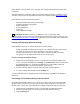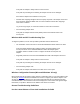User's Manual
2. Select the wireless adapter on the left side of the Intel® PROSet II window.
3. Click the Network Driver tab.
4. If you have a newer firmware file from Intel, you can click the Update button and update
the Firmware.
Copyright © 2002 Intel Corporation. Legal Information
Troubleshooting
Except for the lack of a wired network connection, the Intel® PRO/Wireless 5000 LAN Adapter is
just like any mobile network adapter. The troubleshooting techniques that apply to mobile network
adapters in general also apply to the Intel® PRO/Wireless 5000 LAN Adapter.
For an adapter to communicate with an access point:
• The Network Name (SSID) of the adapter and access point must match.
• If the WEP encryption option is enabled on the access point, the adapter must support
this option and the adapter and access point must use the same encryption keys.
Windows 98 and Me Troubleshooting Tips
For additional troubleshooting information on Windows 98SE, click here.
Use the tools provided by Windows 98 and LAN analyzers (FTP Software NETXRAY, Novell LAN
analyzer) to diagnose problems. Some common problems exhibited when the Intel®
PRO/Wireless 5000 LAN Adapter has not been properly installed include:
• Windows 98/Me does not recognize the Intel® PRO/Wireless 5000 LAN Adapter when
installed.
Verify that Windows 98/Me PC Card support is installed.
Verify the computer has a Plug and Play BIOS.
• The driver fails to load.
A resource conflict could exist. Use the Device Manager to resolve resource
conflicts. Select the System applet from the Control Panel . Select the Device
Manager tab.
• The workstation cannot associate to the Intel® PRO/Wireless 5000 LAN Access Point.
Verify the adapter Network Name (SSID) matches the Network Name of the
access point. Refer to the Intel® PRO/Wireless 5000 LAN Adapter Quick
Installation Guide for details on how to configure the WLAN access point and
adapter.
• Degraded performance from the Intel® PRO/Wireless 5000 LAN Adapter is detected.