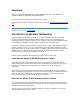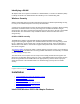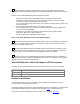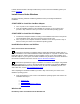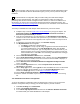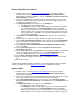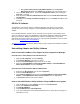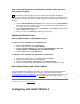User's Manual
How to Uninstall Wired Drivers and PROSet II Software Using the Intel®
PRO Intelligent Installer
N...
The following instructions apply to drivers for Intel PRO wired adapters and PROSet
software only. To remove the PRO/Wireless 5000 LAN CardBus Adapter or PCI Adapter drivers,
use the instructions above under How to Uninstall CardBus or PCI Adapter Drivers Using Device
Manager.
1. On the Intel® PRO Network Connections screen, click the menu item Install Software.
If the menu screen is not visible, remove and re-insert the Intel CD-ROM to display it, or
run autorun.exe from the Intel CD-ROM.
2. On the Program Maintenance screen, select Remove and click Next. Wired drivers and
PROSet software will be removed.
3. On the next screen, click Finish. Click OK to close the log file.
Updating a Wireless Driver
How to Update CardBus or PCI Adapter Drivers
To update the driver in Windows 2000 and Windows XP
1. Right-click My Computer and click Properties.
2. Click the Hardware tab and click Device Manager.
3. Expand the Network Adapters and double-click Intel PRO/Wireless 5000 LAN
CardBus Adapter or Intel PRO/Wireless 5000 LAN PCI Adapter.
4. Click the Driver tab and click Update Driver.
To update the driver in Windows Me, Windows 98, and Windows 95
1. Right-click the Network icon on the desktop and click Properties.
2. Select the old network adapter and click Remove.
3. Double-click My Computer, Control Panel, and Add New Hardware.
4. Follow the steps in the Add New Hardware Wizard to install the driver from the CD.
Reinstalling Adapter and Utility Software
To reinstall PRO/Wireless hardware and software, first uninstall the PRO/Wireless 5000 LAN
CardBus Adapter or PCI Adapter drivers and software as described under the heading
Uninstalling Adapter Drivers and Software. After uninstalling, reboot the computer, then reinstall
the PRO/Wireless 5000 LAN Adapter using the installation instructions in this document.
Copyright © 2002 Intel Corporation. Legal Information
Configuring with Intel® PROSet II