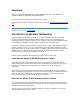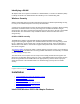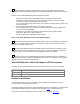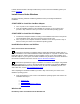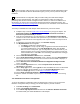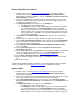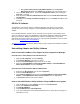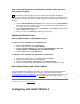Overview Welcome to the Intel® PRO/Wireless 5000 LAN Adapter User's Guide. This guide covers software installation, configuration, and troubleshooting. To select a topic, click a link in the contents column to the left. After installing the adapter, register your adapter online. Go to the Intel Product Registration Web site. Copyright © 2002 Intel Corporation. Legal Information Introduction to Wireless Networking The Intel® PRO/Wireless 5000 LAN Adapter is an Intel® PRO/Wireless 5000 LAN network product.
Identifying a WLAN All adapters and access points in a WLAN use a Network Name, or Service Set Identifier (SSID) to identify the WLAN. The SSID indicates what WLAN you are communicating with. Wireless Security Wireless networking devices transmit information through the air. Without implementing security, it is easy for an unauthorized person to intercept the information. A common way of implementing security and protecting information is encryption.
Unless otherwise specified, the information in this document applies to both the Intel® PRO/Wireless 5000 LAN CardBus Adapter and the Intel® PRO/Wireless 5000 LAN PCI Adapter. Features of the Intel® PRO/Wireless 5000 LAN Adapters include: • • • • • • IEEE 802.11a specification compatibility. This open architecture allows Intel® PRO/Wireless 5000 LAN devices to communicate with wireless devices from other vendors that comply with the IEEE 802.11a standard.
If Adobe Acrobat Reader is already installed and you want to view the installation guide in pdf format, click here. Install Drivers Under Windows Review the following hardware installation guidelines before proceeding with Windows installation. START HERE to install the CardBus Adapter 1. Turn on power to the computer and wait for Windows to load. 2. Insert the CardBus Adapter into the CardBus PC Card slot on your computer and proceed to Step 3 below to select your version of the Windows operating system.
N... Before proceeding, make sure that you are operating Windows XP with administrative rights. If you log in to Windows XP without administrative rights, you may run into problems during the installation. N... The Intel® PROSet II configuration utility is installed during the Intel® PRO Intelligent Installer process described below. This utility is recommended for setting up profiles and performing other wireless network management tasks.
4. Right-click and select Properties. 5. Click the Wireless Network tab. 6. Click to clear the check mark from Use Windows to configure my wireless network settings. 7. Click OK. You can now use PROSet II to set up profiles and perform other management functions on your wireless network. The Windows XP installation of the Intel PRO/Wireless 5000 LAN Adapter software is complete. Proceed to PROSet II LAN Software for additional information. Windows 2000 N...
Windows Me (Millennium Edition) 4. Complete steps 1-3 under Install Drivers under Windows for your type of adapter. Windows detects the CardBus or PCI adapter and the Add New Hardware Wizard dialog appears. DO NOT click Next yet. Verify that Automatic search for a better driver (Recommended) is checked. 5. Insert the Intel CD-ROM into your CD-ROM drive. Windows installs the driver from the CD-ROM. If the Intel® PRO Network Connections menu screen appears, leave it open for future use and proceed to Step 6.
. 9. 10. 11. 12. 13. 14. 15. 16. network administrator.. Click OK to close the dialog. Click OK to finish setting up the profile, then click Close. On the Add New Hardware Wizard screen, click Finish. When prompted to restart the computer, click No. You will restart it manually later. On the Intel® PRO Network Connections screen, click the menu item Install Software. If the menu screen is not visible, remove and re-insert the Intel CD-ROM to display it, or run autorun.exe from the Intel CD-ROM.
For systems with a previous Intel PRO installation: On the Program Maintenance Screen, select Modify and click Next, then continue with Step 3. 3. On the Custom Setup screen, expand the Configuration Tools item by clicking the plus sign + at the left. 4. Click the X next to Wireless Administration Tools and select Install this feature and all subfeatures. 5. Click Next. On the Ready to Install the Program screen, click Install. Click OK to close the log file.
How to Uninstall Wired Drivers and PROSet II Software Using the Intel® PRO Intelligent Installer N... The following instructions apply to drivers for Intel PRO wired adapters and PROSet software only. To remove the PRO/Wireless 5000 LAN CardBus Adapter or PCI Adapter drivers, use the instructions above under How to Uninstall CardBus or PCI Adapter Drivers Using Device Manager. 1. On the Intel® PRO Network Connections screen, click the menu item Install Software.
Intel® PROSet II software allows you to configure and manage all Intel wired and wireless LAN connections. The Intel® PROSet II configuration utility can be installed during the adapter installation process. This utility can be used to set up profiles and perform other wireless network management tasks.
4. Click Network Settings. 5. For the operating mode, select Communicate with access point (802.11 Station). 6. Enter a Network Name (SSID) or select one from the list. Use the Network Name (SSID) assigned to the access points in the wireless LAN (WLAN). The wireless adapter scans the access point and uses the channel selected by the access point. You cannot change the channel.
5. 6. 7. 8. 9. Click WEP Keys. If required, enter your WEP password. Click OK . The WEP Key Configuration dialog box is displayed. Enter Keys 1 through 4. Use numbers 0 through 9 and letters A through F . Select the key you want to use for encryption. The keys and selected key must be the same for the access point or for all other computers in an Ad Hoc (peer-to-peer) network. Using Wireless Profiles A profile is a saved group of network settings.
• • • • Adapter switching requires the use of DHCP. It cannot be used with fixed IP addressing. Only Intel wired and wireless adapters are supported. Adapter switching cannot be used on a Virtual Private Network (VPN). Adapter switching should not be applied while an active data transfer is in progress. Setting the Adapter's Power Consumption If your notebook computer is operating on battery power, you can adjust the power settings to extend battery life. 1. 2. 3. 4. 5.
2. Select the wireless adapter on the left side of the Intel® PROSet II window. 3. Click the Network Driver tab. 4. If you have a newer firmware file from Intel, you can click the Update button and update the Firmware. Copyright © 2002 Intel Corporation. Legal Information Troubleshooting Except for the lack of a wired network connection, the Intel® PRO/Wireless 5000 LAN Adapter is just like any mobile network adapter.
Verify that the adapter is firmly seated in a PC Card slot. Verify that the protruding end containing the adapter antenna is not damaged. Associate the adapter with a different access point. • Network drive mappings disappear when the laptop suspends or the adapter is removed then reinserted. Windows 98/Me does not restore NetWare network drive mappings under these conditions. Log out and log in again, or restart the machine to restore the connections. • Non-functioning adapter LEDs.
If you have more than one Intel Installation CD-ROM for your Intel PRO/Wireless 5000 LAN products, use the CD-ROM with the highest version number. Use the Latest Version of PROSet II The Intel® PRO/Wireless LAN software (PROSet II) included in this release supports the following: • • • Intel® PRO/Wireless 5000 LAN CardBus Adapter Intel® PRO/Wireless 2011/2011B LAN Adapters Intel® PRO/100 Adapters Previous versions of PROSet II will NOT support the Intel® PRO/Wireless 5000 LAN CardBus Adapter.
For more detailed information about this issue, refer to Microsoft* Knowledge Base article KB#Q271367. Additional Sources of Information Consult your computer and network documentation as needed. For the latest technical notes on PRO/Wireless 5000 LAN products, see the Wireless Release Notes on the Intel CD. See Intel Support Services for additional information. Copyright © 2002 Intel Corporation. Legal Information Customer Support Intel support is available on the Web or by phone.
Telephone Support US and Canada: 1-916-377-7000 (7:00 - 17:00 M-F Pacific Time) Worldwide access: Intel has technical support centers worldwide. Many of the centers are staffed by technicians who speak the local languages. For a list of all Intel support centers, the telephone numbers, and the times they are open, visit http://www.intel.com/support/9089.htm. Copyright © 2002 Intel Corporation.
Wireless Medium Channels Network Orthogonal Frequency Division Multiplexing (OFDM) 5 GHz UNII 8 Non-overlapping (4 non-overlapping in some countries) WLAN Standard Wired Standard IEEE 802.11a 10/100BTx Architecture Roaming Infrastructure, ad-hoc (peer-to-peer) 802.11a compliant for seamless roaming between access points Wired-to-wireless switching Intel® PROSet II software Security Encryption 802.11i (802.
Regulatory and Safety WHQL Yes Safety UL, C-UL United States FCC Part 15.249 Canada Industry Canada RSS 210 Japan VCCI, JATE, Telec Singapore IDA Japan A-tick Intel® PRO/Wireless 2011B LAN Products Specifications Specifications by Model Models Access Point Physical Specifications Intel® PRO/Wireless 2011B LAN Access Point models WEAP2011BAK WEAP2011BRW WEAP2011BJP Intel® PRO/Wireless 2011B LAN Adapter model WPC2011BWW WPC2011BJP Form Factor Access Point Dimensions 1.75” x 6” x 8.5” (4.
General Specifications Frequency and modulation Network Frequency band country dependent, typically 2412 MHz to 2462 MHz Modulation Wireless Medium Channels Binary GFSK WLAN Standard Wired Standard Architecture Roaming 3 Non-overlapping IEEE 802.11b 10/100B Tx Infrastructure, ad-hoc (peer-to-peer) • • 802.11b compliant for seamless roaming between access points International roaming (802.
Regulatory and Safety WHQL Yes Safety UL, C-UL United States FCC part 15.247 Canada Industry Canada RSS 210 Europe ETS 300 320 Japan RCR STD-33 Copyright © 2002 Intel Corporation.
The use of wireless devices on airplanes is governed by the Federal Aviation Administration (FAA). o The use of wireless devices in hospitals is restricted to the limits set forth by each hospital. Antenna use: (Excluding the Intel® PRO/Wireless 5000 LAN CardBus Adapter) o In order to comply with FCC RF exposure limits, low gain integrated antennas should be located at a minimum distance of 7.9 inches (20 cm) or more from the body of all persons.
Intel Corporation declares that the equipment described in this document is within the requirements of the Code of Federal Regulations listed below: Title 47 Part 15, Subpart B, Class B for a digital device. This declaration is based upon the compliance of the Intel® PRO/Wireless 5000 LAN Access Point model WSAP5000, the Intel PRO/Wireless CardBus Adapter model WCB5000, and the Intel PRO/Wireless PCI Adapter model WPCI5000 to the above standards.
Les présents appareils numériques n'ément pas de bruits radioélectriques dépassant les limites applicables aux appareils numériques de Classe B prescrites dans le règlement sur le brouillage radioélectrique édicté par le Ministère des Communications du Canada. These devices comply with Class B Limits of Industry Canada. Operation is subject to the following two conditions: 1. The device may not cause harmful interference, and 2.
If harmful interference with radio or television reception occurs when the device is turned on, the user must correct the situation at the user’s own expense. The user is encouraged to try one or more of the following corrective measures: • • Re-orient or relocate the receiving antenna. Increase the separation between the equipment and receiver. • • Connect the equipment into an outlet on a circuit different from that on which the receiver is connected.
Dutch Dit product is in navolging van de bepalingen van Europees Directief 1999/5/EC. Finnish Tämä tuote noudattaa EU-direktiivin 1999/5/EC määräyksiä. French Ce produit est conforme aux exigences de la Directive Européenne 1999/5/EC. German Dieses Produkt entspricht den Bestimmungen der Europäischen Richtlinie 1999/5/EC. Greek ?? p ????? a?t ? p ?????t ?? p ??ß??? e?? t ?? ? ??? p a???? ? d???a? 1999/5/EC. Icelandic Þessi vara stenst reglugerð Evrópska Efnahags Bandalagsins númer 1999/5/EC.
Electromagnetic Compatibility Directive 89/336/EEC Low Voltage Directive 73/23/EEC Radio and Telecommunication Terminal Equipment 1999/5/EC Applicable Standards EN 50 082-1 – 1997 Electromagnetic Compatibility – Generic Immunity Standard, Part 1: Residential, Commercial, Light Industry EN61000-4-2 – Electromagnetic Compatibility for Industrial Process Measurement and Control Equipment, Part 2: Electrostatic Discharge Requirements EN61000-4-3 – Electromagnetic Compatibility for Industrial Process Measuremen
In Belgium when used outside, the equipment must be restricted to the 2.460 to 2.4835 GHz frequency range. Operation in Italy requires a user license. In Hungary, Processing gain minimum 10 dB, integral or external antenna with maximum 6 dBi gain. In the Netherlands, 10 mW indoor and outdoor with no license. 100 mW indoor with no license. 100 mW with license outdoor within 2451 - 2471 MHz.
Caution: Do not attempt to operate this device with a modified or damaged antenna. Warning: To comply with FCC rules for RF exposure, maintain a minimum separation distance of 20 cm (8 inches) between the Intel® PRO/Wireless 2011B LAN Access Point radiating elements and nearby persons.
From North America: Before returning any hardware product, contact Intel Customer Support to obtain a Return Material Authorization (RMA) number by calling +1 916-377-7000. If the Customer Support Group verifies that the hardware product is defective, they will have the RMA department issue you an RMA number to place on the outer package of the hardware product. Intel cannot accept any product without an RMA number on the package.
Intel warrants to the original owner that the hardware product delivered in this package will be free from defects in material and workmanship for three (3) years following the latter of: (i) the date of purchase only if you register by returning the registration card as indicated thereon with proof of purchase; or (ii) the date of manufacture; or (iii) the registration date if by electronic means provided such registration occurs within thirty (30) days from purchase.
INTEL'S SOLE LIABILITY HEREUNDER SHALL BE LIMITED TO DIRECT, OBJECTIVELY MEASURABLE DAMAGES.
2. You may not copy, modify, rent, sell, distribute or transfer any part of the Software except as provided in this Agreement, and you agree to prevent unauthorized copying of the Software. 3. You may not reverse engineer, decompile, or disassemble the Software. 4. You may not sublicense or permit simultaneous use of the Software by more than one user. 5.
Government constitutes acknowledgment of Intel's proprietary rights therein. Contractor or Manufacturer is Intel Corporation, 2200 Mission College Blvd., Santa Clara, CA 95052.